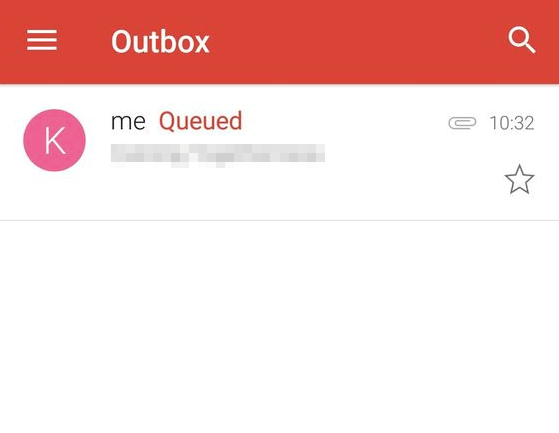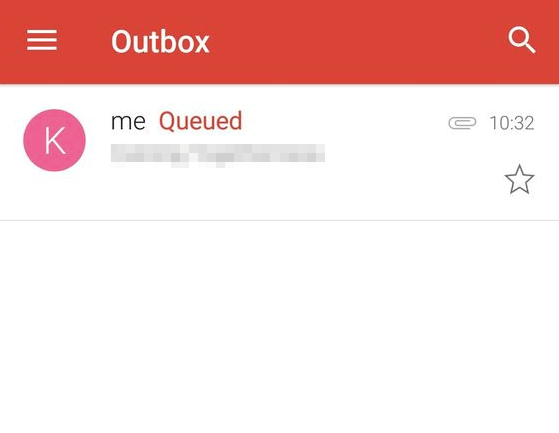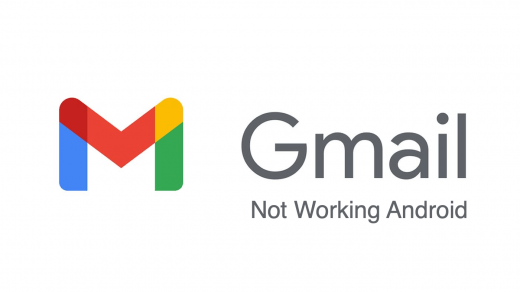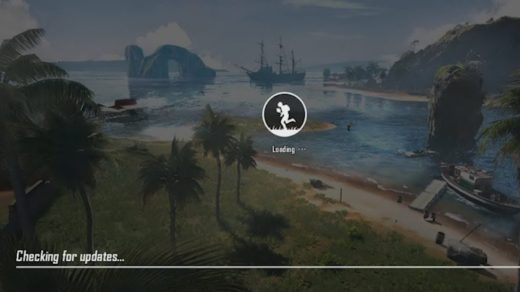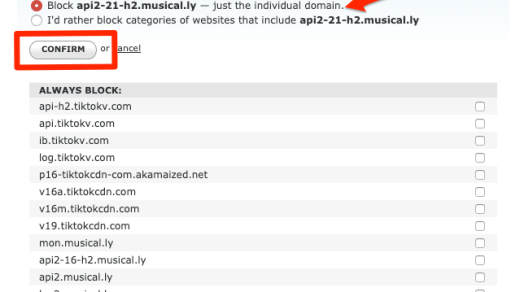The email would get stuck in the Outbox for hours, and later it would change the status to “Failed”. Though my Outbox folder was completely empty, and there were no emails, it would still show as in the Queue error message.
I went ahead and tried some troubleshooting steps to fix the Gmail Queued error message and hence sharing below the same. I believe this will somehow help you in resolving if you ever encountered it again.
What does Queued mean in Gmail?
The queued means Gmail is unable to send the outbox mail immediately, however, it’s queued and will be attempted to send out later. There might be multiple reasons why it’s queued in Gmail. However, I’ve listed down a couple of come reason for being queued:
Mailbox might be hitting the threshold limit — every online application has a limitation so do the Gmail or Google mail. It can number of emails sent in a short span of time, the amount of data/file size, too many outgoing emails, it may be any limit that we can think of.The intermittent issue to connect Gmail servers — yes, this can happen. Since the issue is mostly with the Gmail app, there can be tonnes of network-related issues between the app and server.Running out of storage space in mobile — Sending an email means occupying the storage space in the Gmail app. Hence, if you’re running out of space in your device, there are chances that the Gmail app is unable to adjust the additional data size and looking up for little extra storage space to send out an email. Until then it’s queued the outgoing email.
Before you start off make sure:
First and foremost thing that you need to make sure that only Gmail App is having an issue. And you’re able to send the emails with attachment via the Gmail Inbox web interface. This will help in assessing whether Gmail is down or not. In-case, if you face the same issue on the web as well then these tips won’t resolve the issue as this could be an issue from the Gmail side.
You’re running on the latest version of Gmail app and downloaded from Play Store onlyYou’re not sending the attachment over the Gmail send_limit of 50MB file sizeHave a stable network connection to your phone; either WiFi or mobile data
These pre-requisites actually help in initial troubleshooting and making sure that we aren’t missing anything important from our end as part of the configuration.
Clear App’s cache and data from settings
You can simply clear the Gmail app cache and stored data from Phone Settings. Make sure that you’ve completely closed the Gmail app from the task manager. This will delete all the temporary cached files on the Android phone.
Try to enable and disable Gmail Sync temporarily
You should try enabling and disabling the Sync within your Android phone to make sure that functionality is working fine. Try this multiple times in brief intervals in order to have hard sync in the Gmail app.
Remove Gmail Account and setup again
This is quite a cumbersome process. You need to completely remove the Google Account login from your phone and then log in again. This will help in downloading the emails and set up again from scratch.
Decrease the days to sync option
Generally, whenever you configure the phone with Gmail, it only retrieves the emails for a few days. As and when you start using the Gmail App, it syncs with old emails as well. However, this will increase the cache and storage size for the app. Hence, it’s a good idea to limit the sync to a maximum of 30 days. If there are any emails that are over 3days period, the Gmail app will automatically purge from the storage. Clear the storage and cache once you change the settings so that data will be resynced.
Make sure to keep background data enabled
By default, the background data is enabled. However, if you mistakenly disabled the background data, then keep the option enabled. Having said that, make sure you’re connected to a stable network, and there is no intermittent data network issue with your ISP or WiFi.
Do you have enough Storage Space?
One of the possibility to queue the email in the outbox is not having enough disk space on your mobile phone. Make sure to declutter all the useless files by deleting them and make enough room for new emails to send out. Sending out an email will actually store the data in Gmail app storage, hence it’s necessary to have space in mobile to accommodate any incoming or outgoing emails.
What worked for you in resolving Gmail Queued?
When I removed my Gmail account from the Android phone and later reconfigured – it worked perfectly! I checked the Outbox folder to see if the mail with attachment still lying in the folder, but later found the mail got through the mailbox and available in the Sent folder. If your issue with Gmail Queued error got solved, then please feel free to share how you were able to overcome the error. If the issue still hasn’t fixed, then you can consider sign up a Hotmail account for free and start sending emails without any issues. Also, there have been few reported issues of ‘Google servers are temporarily overloaded‘. If you’ve any thoughts on [5+ Solutions] Gmail Queued and Failed Delivery Error Message in Android, then feel free to drop in below comment box. Also, please subscribe to our DigitBin YouTube channel for videos tutorials. Cheers!
Fix Gmail App not working on Android Issue [5+Methods] How to Block PUBG Mobile Game? How to Block TikTok App on WiFi Network Router? (Easy Steps)
Comment * Name * Email *