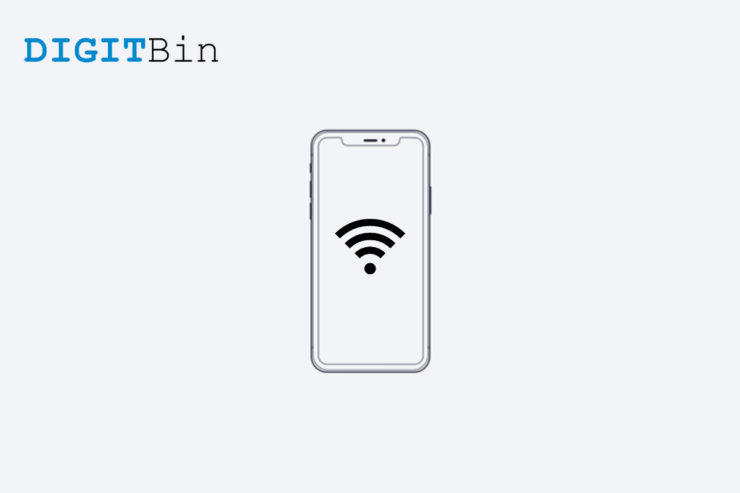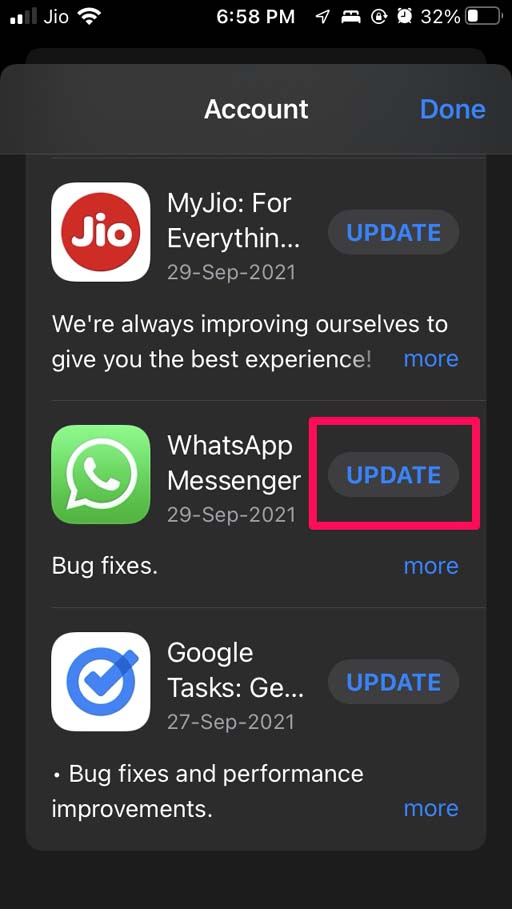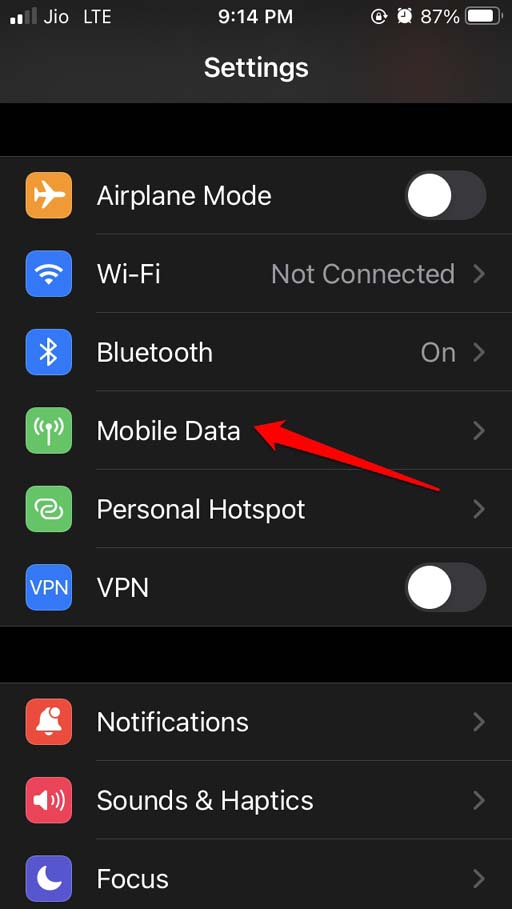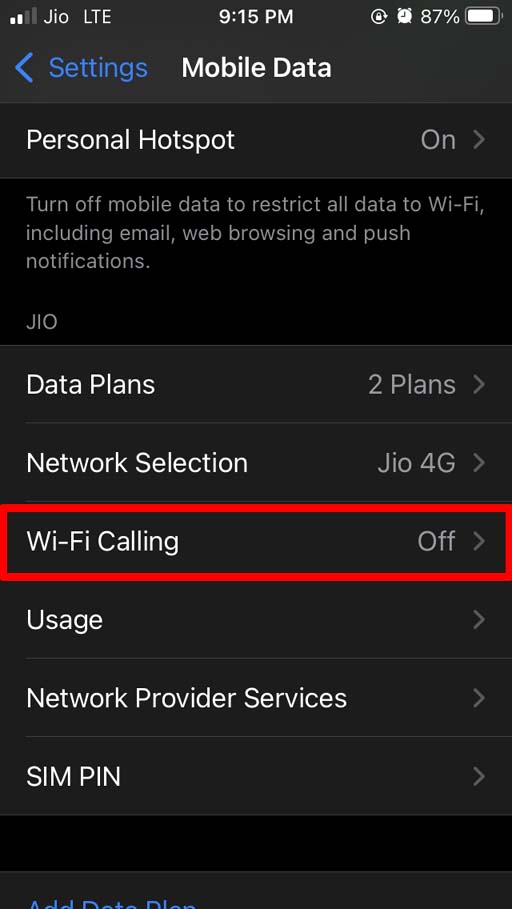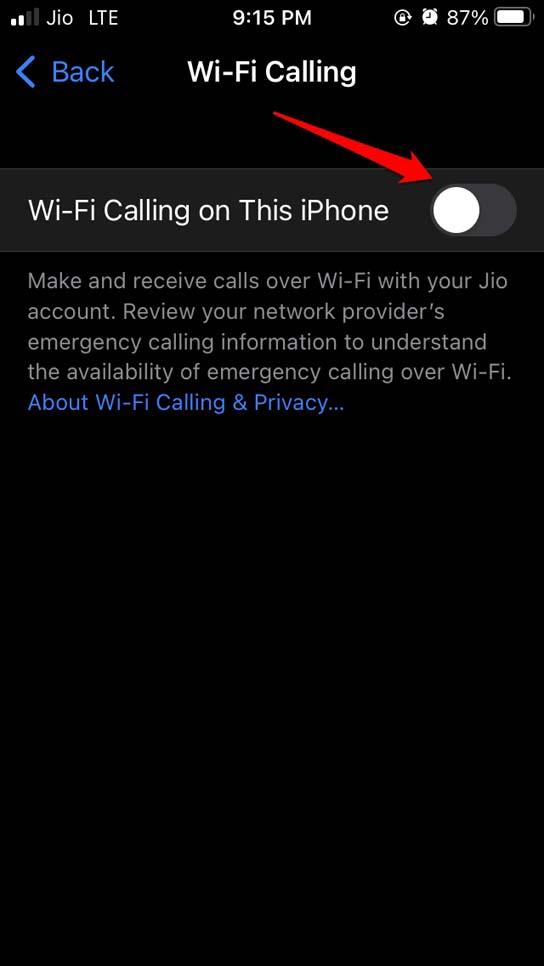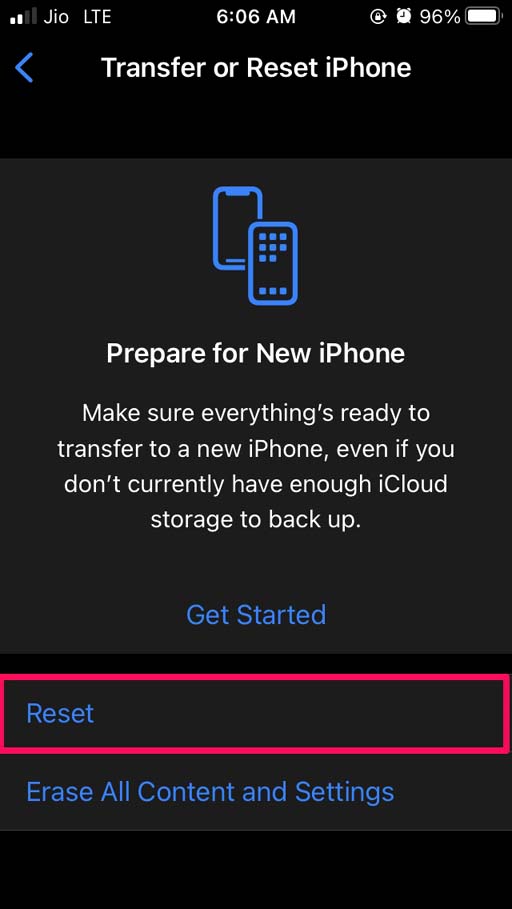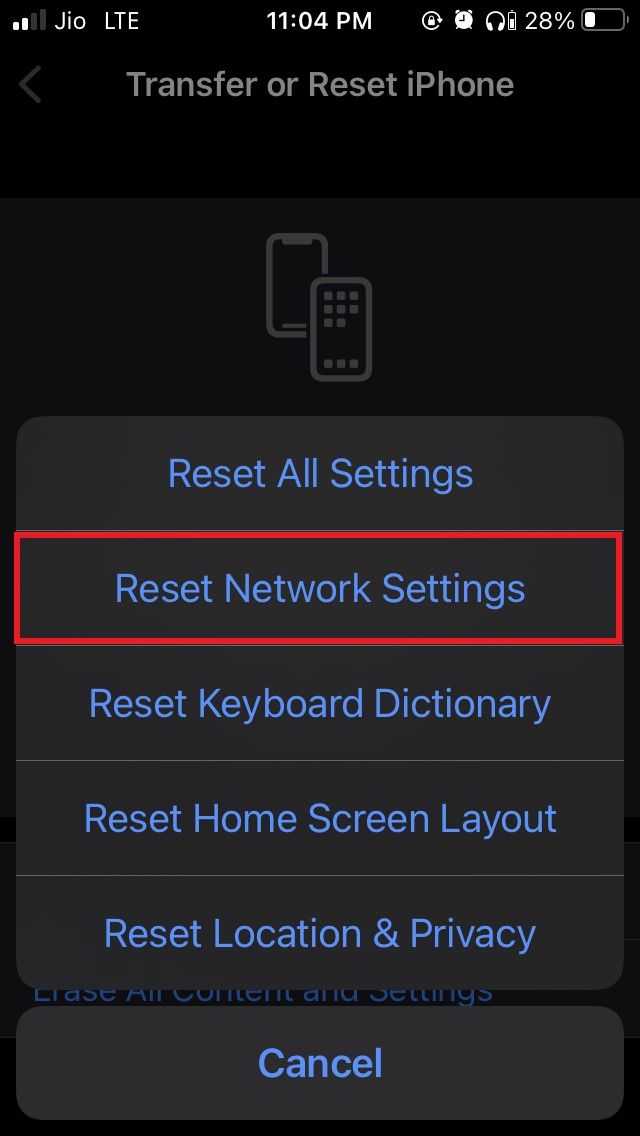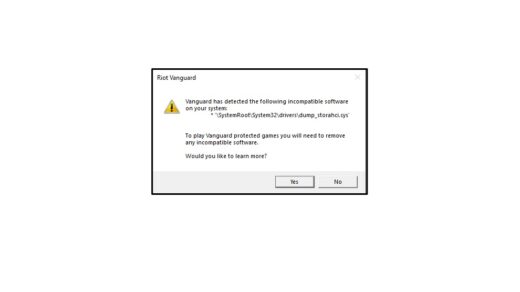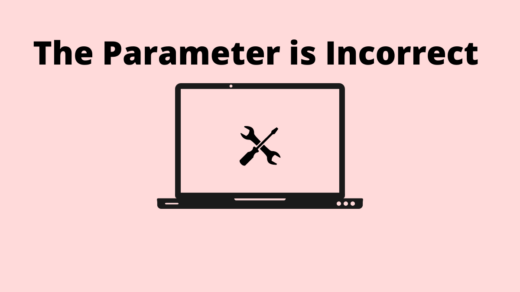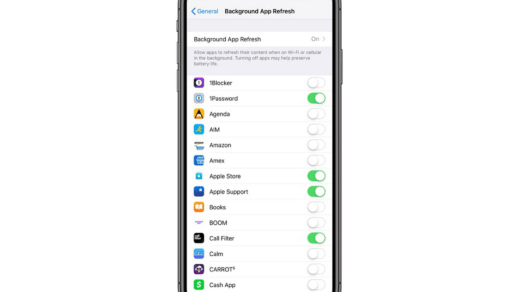Many times, iPhone users complain that cellular internet is not working on their iPhones. Often network coverage may be sparse in certain areas. Mostly when you travel, network inconsistencies do show up. Otherwise, minor technical snags may cause the cellular internet to not work on your iPhone. I have listed some of the possible reasons for this problem. Also, I have mentioned some working guides which I use when cellular internet does not work on my iPhone.
Why Mobile Internet is Not Working on iPhone.?
Here are the possible reasons.
Some minor software issue with a concerned app that requires intent to run.Maybe there is a bug in the iOS build causing the network issue.The SIM card may not be placed properly on the SIM holder.ISP is carrying out maintenance in your region, and the network has been down for the same.Flight mode may have been activated on the iPhone.Wi-Fi calling may interfere with the cellular connection.VPN may be active on the iPhone, routing the connection to a remote server that may not execute your request.
Fix: Cellular Internet is Not Working on the iPhone
Here are the Best methods to Fix Mobile Internet Not Working on iPhone or iPad Mobile
Reboot the iPhone
The effective and easiest way to fix a network snag starts with rebooting the concerned gadget facing the network trouble. In this case, you must restart your iPhone. Now, check if the device can connect to the cellular data of the ISP used in it.
Install Latest iOS Update
Bugs on the iOS build especially on the beta builds, can be very detrimental to the usual fluid user experience on the iOS. So, just to be on the safer side, you can update the iOS on your iPhone.
Update the App Which is Not able to run on Cellular Internet
The app on your iPhone that cannot connect to the cellular internet may be running an old build with bugs. So, try updating it first. After updating the app, check if it can connect to cellular data and run smoothly or not.
Turn off VPN
When you enable VPN, the device is routed to a server placed in some region other than the actual region where the iPhone is located. It may happen that the VPN server your iPhone is connected to maybe too busy with lots of service requests, and hence you end up facing slower cellular internet. Unless you require VPN, I suggest disabling it and then trying to use the cellular internet.
Disable Flight Mode
Often flight mode may have been enabled, and users forget to disable it. With the flight mode enabled, you cannot use the cellular internet on the iPhone.
Contact your ISP
Your internet service provider may have undertaken some maintenance work for which the entire coverage area may have been affected. So, you can use customer care contact for your ISP or reach out to them via social media and confirm regarding the maintenance work. If they affirm about the repair job causing the cellular internet to not work on the iPhone, then you must wait until they finish the maintenance.
Remove and Re-insert the SIM card in your iPhone.
Another effective fix is to remove the SIM card from your iPhone. Then make sure to re-insert the SIM card back into the iPhone. If not correctly fixed in the SIM tray, the SIM card may not work, causing the cellular network not to work as intended. When the SIM card is not properly put in the SIM tray, then you won’t see the network signal on the home screen.
Disable Wi-Fi Calling on the iPhone
Often users have reported that disabling the WiFi calling feature helps them restore cellular network connectivity on their iPhones. So, you should try it as well.
Reset Network Settings
You may also try to reset the network settings on your iPhone if most of the above troubleshooting methods did not do any work. After the network is reset, the iPhone should be able to function on the cellular data. So, these are the various troubleshooting methods that can effectively fix the issue of cellular internet not working on the iPhone. If you’ve any thoughts on How To Fix Cellular Internet Not Working On iPhone?, then feel free to drop in below comment box. Also, please subscribe to our DigitBin YouTube channel for videos tutorials. Cheers!
Fix – Vanguard Detected Incompatible Software in Windows 11 How to Fix ‘Parameter is Incorrect’ External Hard Disk Issue on Windows 11 How to Fix Background App Refresh Not Working on iPhone?
Comment * Name * Email *