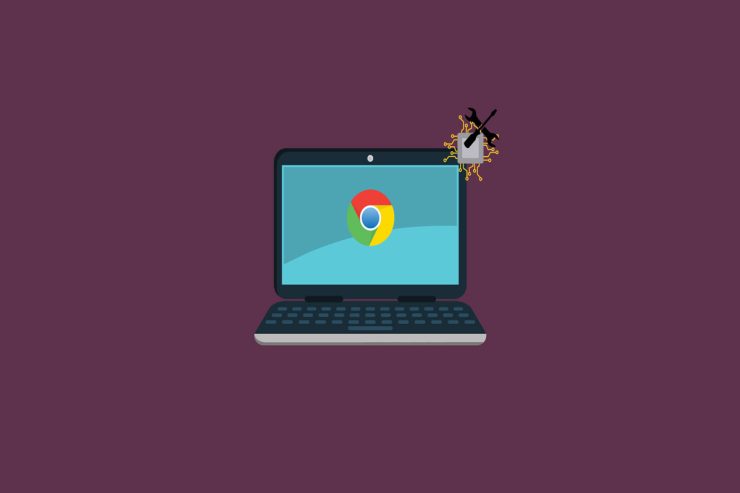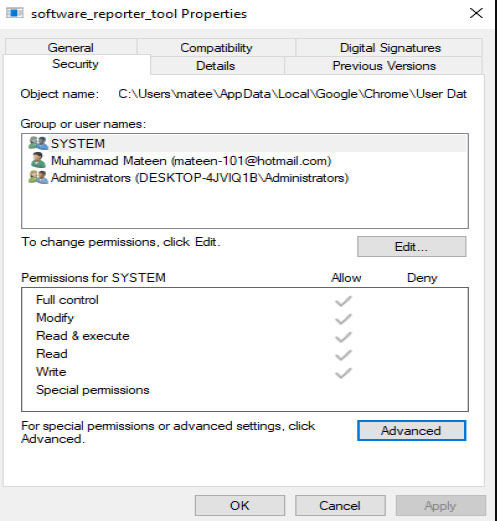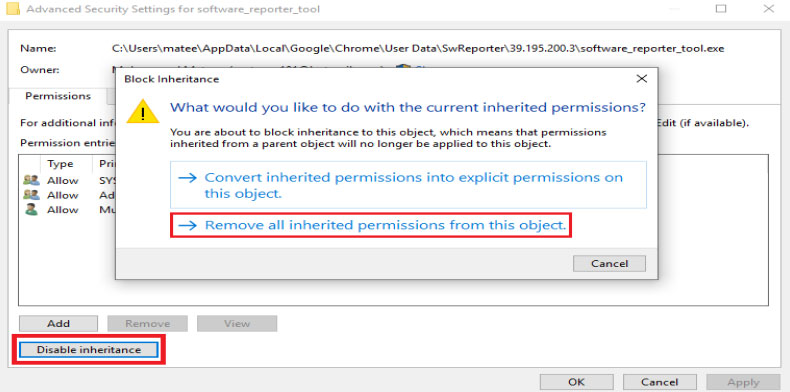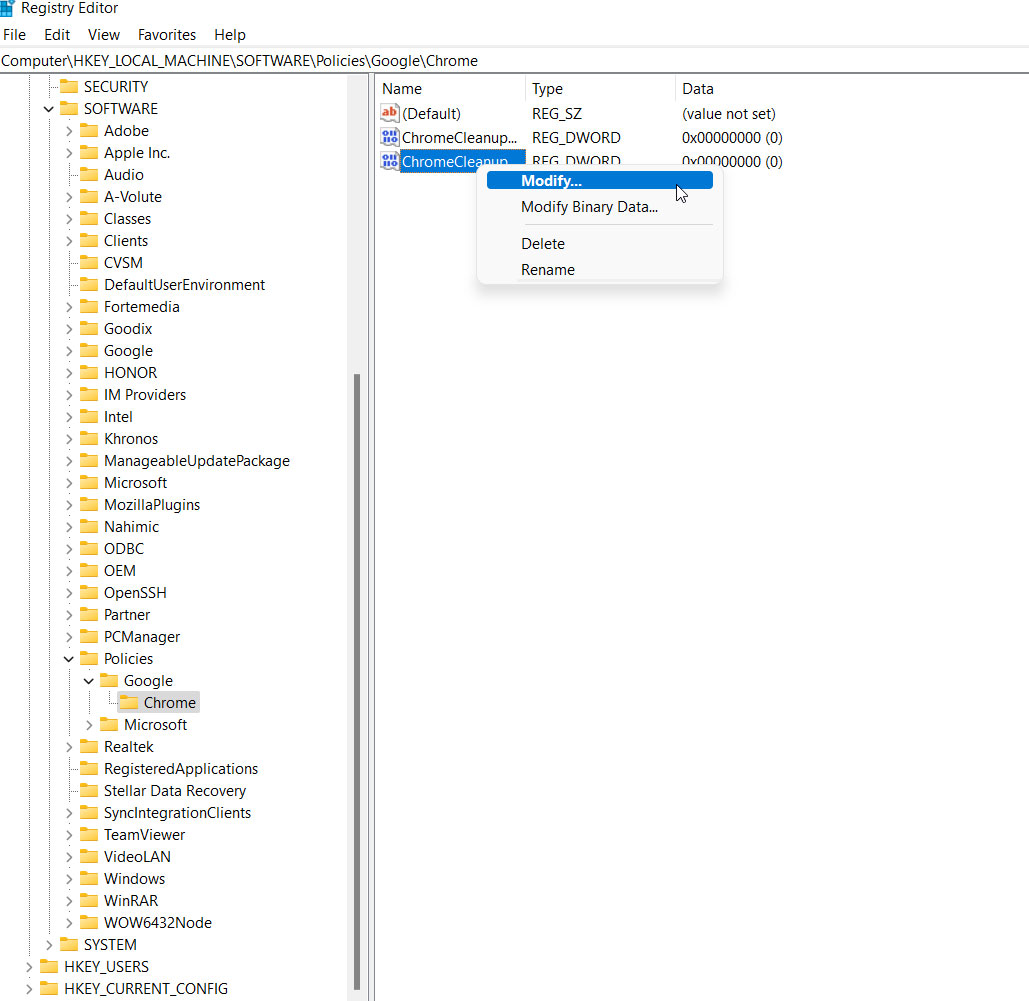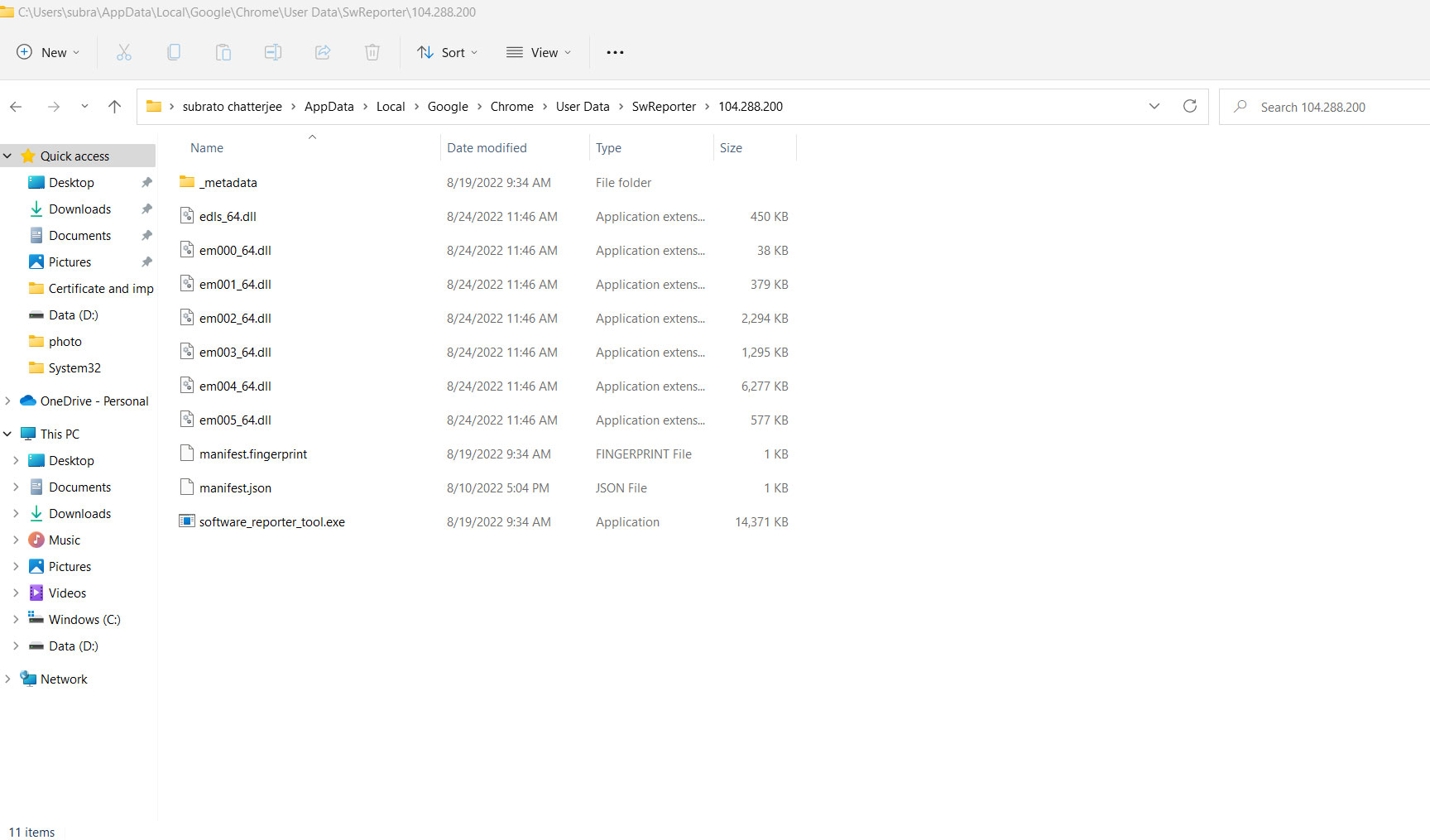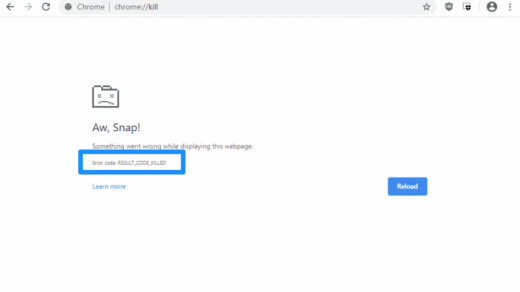There is no cause for concern to worry as we have a few recommendations to resolve this error. However, the most crucial fix to the problem, i.e., disabling the Software Reporter Tool. So, in case you don’t know how to disable the software reporter tool in Chrome with high CPU usage, then make sure to follow this guide until the end.
What Does Software Reporter Tool Mean?
Most people don’t understand that this software is not as they think it is, and they think it is a virus. The software reporter tool is used to monitor the Chrome browser’s performance. This tool reports to Chrome every time you install a piece of software on your PC. With this tool, you can prevent all those programs from interfering with the normal functioning of Chrome. You should remove any add-ons that the Google Reporter does not require. However, using the Chrome cleanup tool, you will be able to remove those apps or extensions. There is an executable file named Software_reporter_tool.exe, which runs this software.
Methods To Disable Software Reporter Tool in Chrome High CPU Usage
Several methods exist for enabling you to easily disable the software reporter tool in Chrome with High CPU usage. So, if you want to disable this monitoring feature, then make sure to perform the methods mentioned below:
Method 1: Disable This Using File Permissions
To disable the software reporter tool in Google Chrome, then you can use the file permission method. However, to do this, The inheritance option on the file may need to be disabled, and all permissions may have to be removed from the object in the Advanced menu. You can do this by clicking on the Advanced tab under the same security tab. By doing this, all access to the file will be blocked, so no user will be able to run it. All inherited permissions in this object can be removed one by one by pressing the Disable inheritance button. Choose Deny if you cannot remove the permissions. By doing this, the tool for reporting software issues in Chrome will be disabled. This will somehow help you fix the Chrome high CPU usage.
Method 2: Remove Using Chrome Policies
It is possible to disable the Software Reporter Tool by using Chrome Policies that Google introduced for Chrome installations. The setting can be implemented across the network by system administrators.
Method 3: Disable by Deleting Software_reporter_tool.exe File
To remove this tool, you can delete the executable itself by taking your CPU and power usage to insane levels. Google Chrome will continue to work normally without any interruptions. All data will remain intact. Nevertheless, this is just a temporary method since when Chrome is updated, the executable will reappear. So, let’s see how to do this: Alternatively, you can delete the entire SwReporter folder. However, do not expect it to fix it permanently. But, still, this will disable the software reporter tool temporarily, period.
Method 4: Disable Using Chrome Settings
The software reporter tool can be disabled or blocked in the latest versions of Google Chrome. You can disable the tool by following these steps. If you’ve any thoughts on How to Disable Software Reporter Tool in Chrome High CPU Usage?, then feel free to drop in below comment box. Also, please subscribe to our DigitBin YouTube channel for videos tutorials. Cheers!
Fix Aw, Snap! Error Code: RESULT_CODE_KILLED Chrome How to Re-Enable Backspace going Back a Page in Chrome? 20 Best Free Web Browser Games to Play Right Now
Comment * Name * Email *