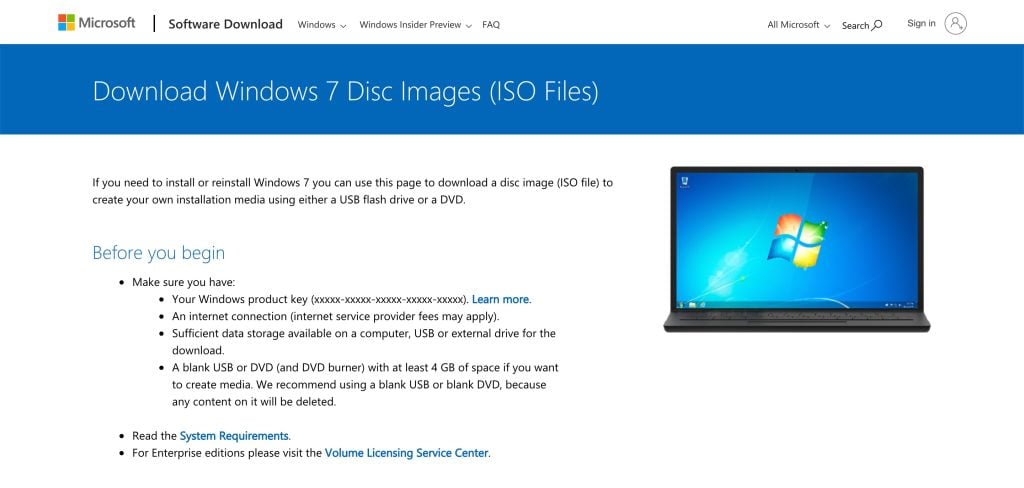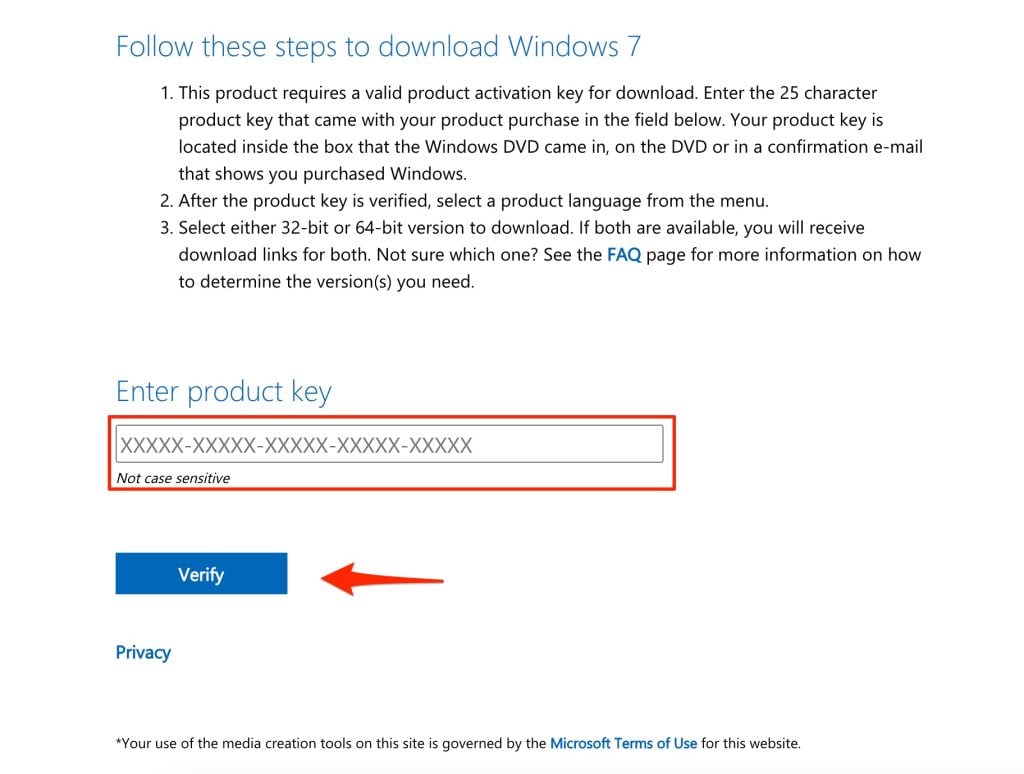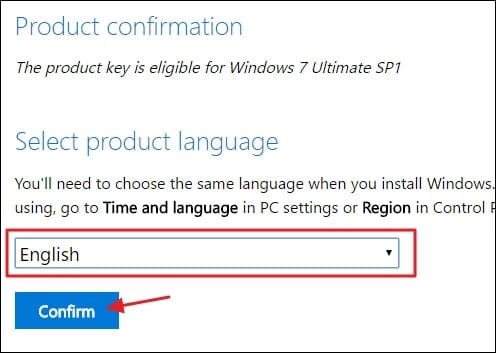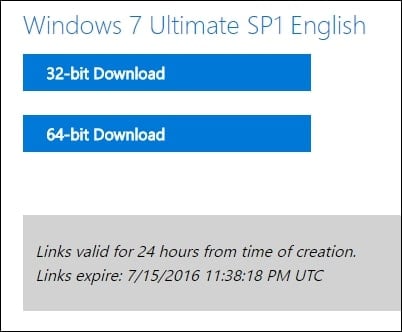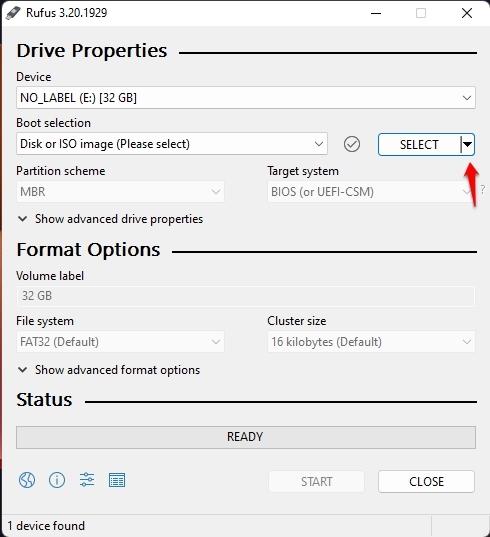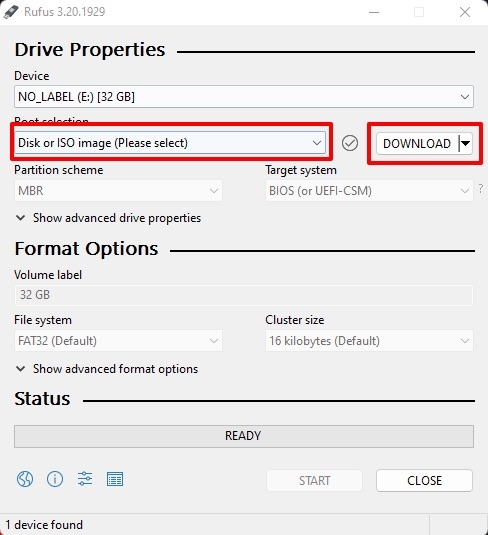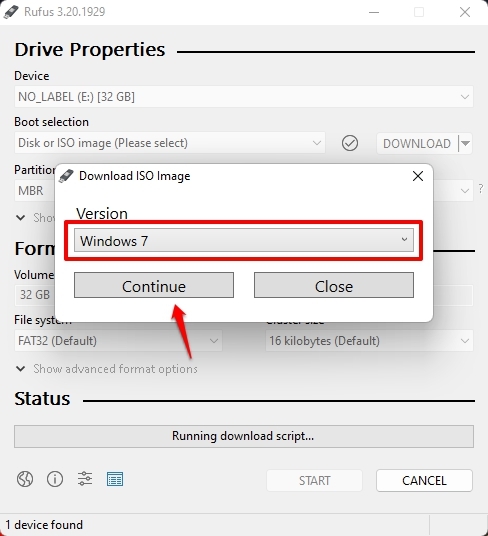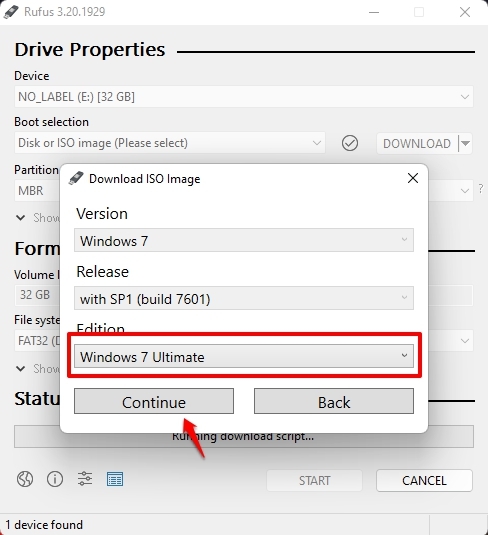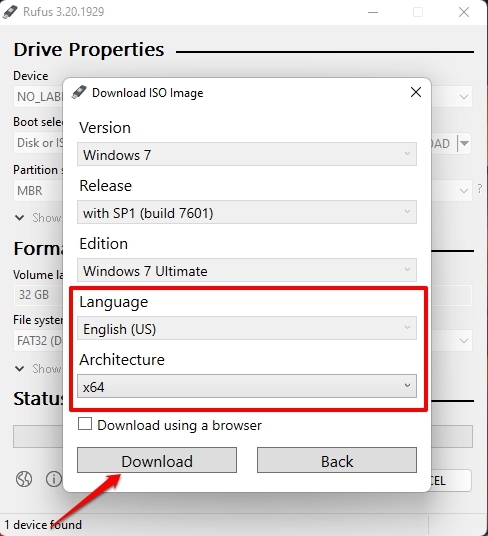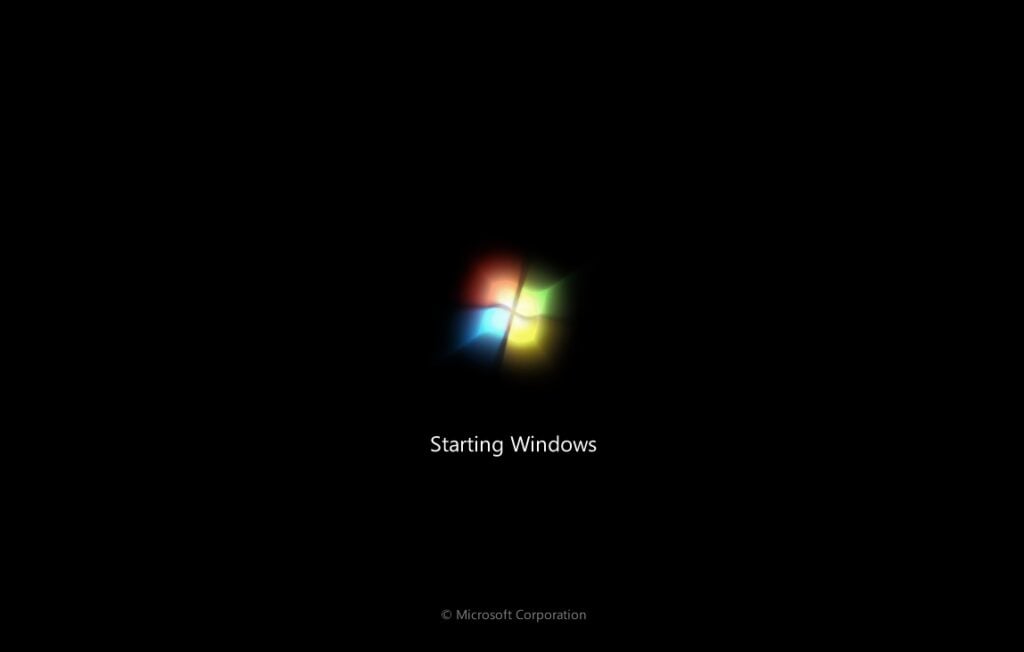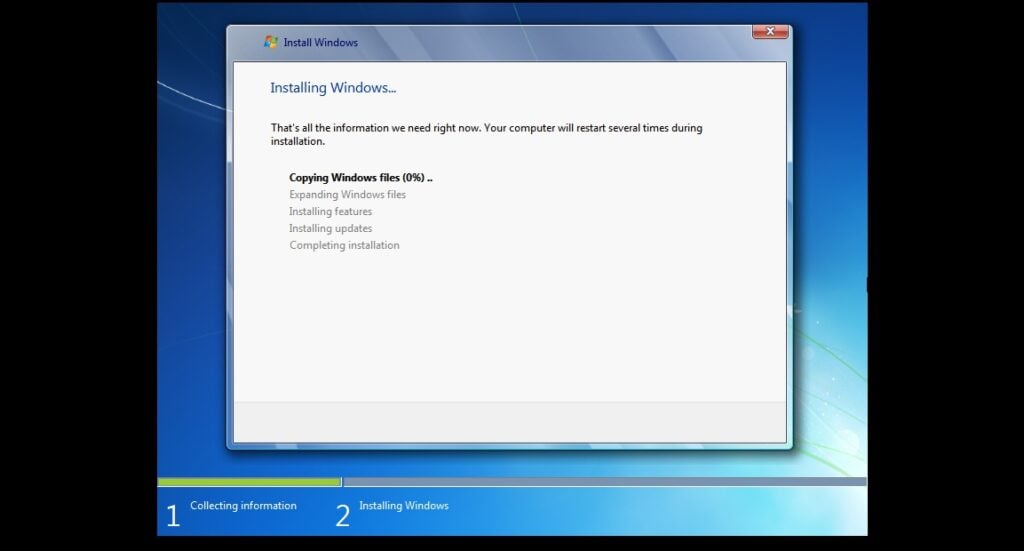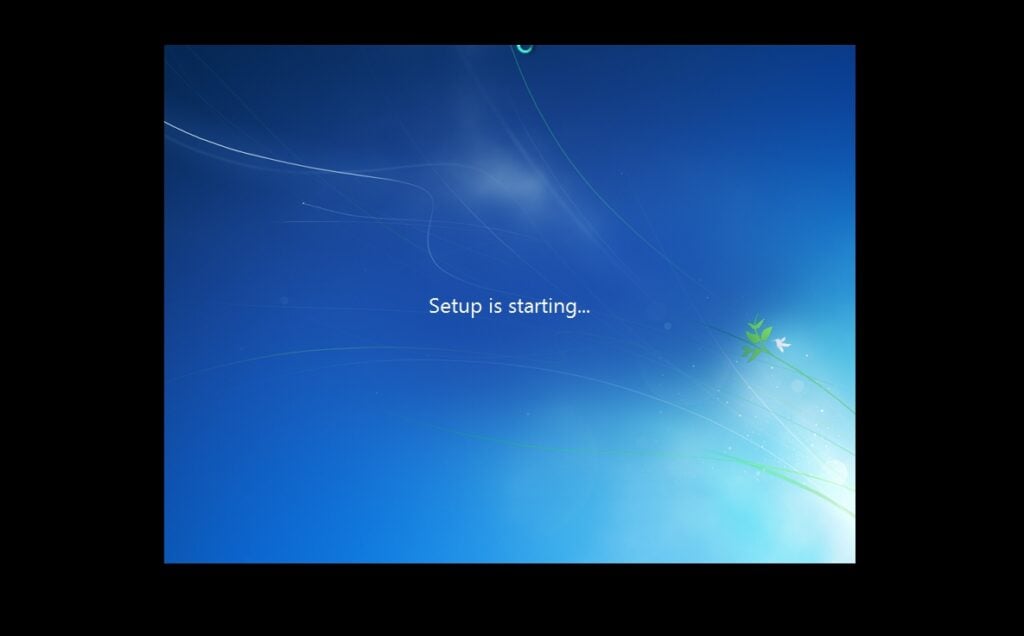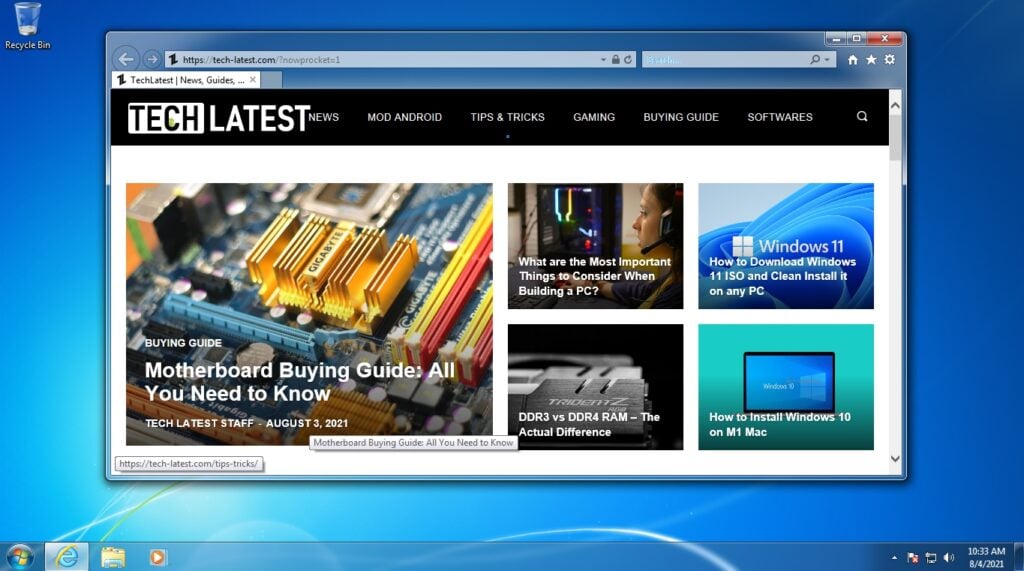Update 23-Nov-2021: Microsoft has removed the Windows 7 ISO download page from the website, so you can’t download the ISO file using your Windows 7 product key. So, use Method 1 to download the Windows 7 ISO. Do you need Windows 7 ISO file for some reason, like your system is not compatible with the latest Windows 10 or your company is still working with Windows 7, then the article is for you? In this article, we are going to help you to download Windows 7 ISO file for updating or clean installing Windows 7 on your old potato system.
Download Window 7 ISO (Ultimat, Professional, Home Premium Editions)
Method 1: Direct Downloads
Download the correct ISO file from the links below. These links will generate a direct download link from the official Microsoft server. Choose 64-bit or 32-bit based on your System type. These are direct download links to the English US ISO files. If you want ISO files in any other language, please comment below with the Language, Windows edition, and System type of the ISO file you want, and we will try to provide direct download links.
Method 2: From Microsoft Download Page (Using Product Key)
In this method, we are going to take the help of Microsoft’s Windows 7 ISO download page. Note that we will need the genuine Windows 7 product key to download the latest ISO file, so keep the Windows 7 product key handy.
First, go to this URL to open the Windows 7 ISO download page.
You will notice something like this, just copy your Windows 7 valid retail key and click on the Verify button.
The Select product language section will appear once the website verifies the key.Use the drop-down menu, select your preferred language, and click on the Confirm button.
Finally, you will get the link(s) to download Windows 7 ISO, both 32–bit and 64–bit.
Method 3: Using Third-Party Tools
You can even use third-party tools available to download the latest version of Windows 7 ISO in your preferred language and architecture. We are going to do this using a tool named Rufus, which is actually a tool to create bootable media. Still, you also can download the latest Windows ISO files directly from Microsoft servers. Follow the below steps to do so,
First, you need to download the latest version of Rufus.And then insert an empty flash drive into the system. (Note that without inserting a flash drive, you can’t proceed further)Now, open the Rufus application.Then, in the Boot selection section, select “Disk or ISO image (Please select)” from the drop-down menu.And click on the down arrow and select the “Download” option.
Once both options are selected, you can proceed to the next step.
On clicking on that Download button, a new window will appear. Select Windows 7 from the menu and click Continue.
Now, select Release and Edition and then click on the Continue button.
Finally, select the Language and Architecture and click the Download button.
There is a checkbox above the download button; if you check that, your Windows 7 ISO will be downloaded via a web browser.
Install Windows 7 ISO (Clean Install)
If you have your Windows 10 ISO File ready to update your system to Windows 10 Latest Update, all you have to do is boot from the disc or USB thumb drive to start the setup. Now follow the following steps to clean-install Windows 7 using the ISO file,
Insert a flash drive, at least 16 GB.Now, open Rufus to create bootable media for Windows 7.Make sure to keep all the default settings as it is.Now, click on the Start button and wait a while to finish.After completion, Rufus will ask you to restart the PC.
Restart your PC, and while booting, before the Windows logo, tap the Boot Menu key to open it.
You see a screen with a list of drives, choose the one you inserted/plugged in, and hit Enter.Then the Windows logo will appear on the screen for a while, if you see the animated dots it means everything is fine.
Next, you will be asked to select your Language, Time, and Keyboard method, and after configuring all these things, Click Next.Now click on Install Now.Now, Windows 7 set-up will ask you to enter the Product Key; if you have a Windows 10 product key, proceed to enter it. Otherwise, click on “I don’t have a key” or “Do this later.”Now setup will ask you to choose the correct edition of which you have a License, either Home or Pro. Make sure to enter the correct edition if you choose the wrong edition; then, you would need to perform a clean install again.Just wait for a while; the system prepares itself to copy files.Accept the license terms. To do so, check the box in front of “I accept the license terms”.Click Next.Click Custom: Install Windows only (advanced).Select the drive and then click Next. [If there are multiple partitions, select each from the bottom, then click to delete until only one unallocated drive is left]Select the unallocated drive list; Click New > Apply > OK.Select the Primary partition from multiple partitions, and click Next.Just wait for a few seconds while Windows install.
When all this setup completes, Windows will reboot into the setup automatically.
After this, Windows will detect and install hardware. and it will restart for the last time.
Conclusion
So, that was it; we successfully downloaded the Windows 7 ISO file and installed it in our system. If you didn’t understand any steps or have any other queries regarding this article, then feel free to comment down below; we will be more than happy to assist you. Peace! It depends upon your system configuration. Check whether your processor is x64 or x32. You can check it by doing the following, Select the Start button, right-click Computer, and then select Properties. Under System, see the system type. If your system is x64 based then you will have to clean install Win 7. Thanks, If you have the license of the original Windows 7, then yes you will get security updates from Microsoft. Cheers, Thanks for visiting TechLatest. This is a very common issue with Windows 10 which is installed on a conventional HDD. We would suggest you get an SSD (at least 120 GB) and then reinstall Windows 10, you will not face such issues. (Download Windows 10 from here). Cheers, Quiza esa persona no la queria degradar, yo creo que lo que queria era venderla y el ssd utilizarlo en un equipo que compraria a una persona que lo tiene sin usar, de echo lo compro nuevo y al año fallo y ya no uso ese i5 de 8va, es un gran equipo, con una licencia legitima a nombre de la persona con soporte y garantia activa, eso es muy bueno en estos tiempos por eso de la privacidad🔏… Lo bueno que yo nunca he estado en esos casos Gracias a dios. Volviendo al tema creo que esta persona no estaba tan despistada como usted lo comenta y utilizaria su ssd en otro dispositivo. Thanks for visiting TechLatest. Well, that is totally up to you, these files are directly downloaded from Microsoft Servers, so if you trust Microsoft then you can trust these files too. Cheers, Thanks for visiting TechLatest. Now, regarding your question, there are many tools to create bootable media, but we recommend you use Rufus. Cheers, Thanks for visiting TechLatest. Now, regarding your question, the ISO file is itself SP1, you don’t need to download it additionally. Cheers, does it require a key for activation or no need to activate Thanks for visiting TechLatest. Regarding your question, yes, it does ask for an installation key. We have updated the ISO files, you don’t need installation keys. Although you will need a valid activation key, which we can’t provide. Cheers, Thanks for the iso. I have a question, and this question is basically the same as the person above this comment. My question is. Do these Windows 7 OSes ask for keys prior install? or is there any skip option? Thanks for visiting TechLatest. Regarding your question, yes, it does ask for an installation key. We have updated the ISO files, you don’t need installation keys. Although you will need a valid activation key, which we can’t provide. Cheers, Thank you Thanks for visiting TechLatest. Regarding your question, yes, it does ask for an installation key. We have updated the ISO files, you don’t need installation keys. Although you will need a valid activation key, which we can’t provide. Cheers, Thanks for visiting TechLatest. No, this is an original Windows 7 ISO file, you will have to arrange a valid product key to activate it. Cheers, Unfortunately, you can upgrade from 32-bit to 64-bit in this way, first, check whether your CPU supports 64-bit OS or not (Goto My Computer properties), and if it does, then you will have to clean install Windows 7 64-bit to upgrade from 32 to 64-bit. Cheers, The article already has the guide to clean install Windows 7, check out that, nevertheless if you still face any issue, you can always comment here. Cheers, Please advise on this. Cheers, Jesse Thanks for visiting TechLatest. First, where did you get the zip file, as we provided iso file(s) only. Second, the ‘No drive found’ error is due the mismatch in the hard disk format (GPT or non-GPT) and bootable media. Check whether your hard disk is formatted as GPT or not, if yes then create bootable media as GPT in the partition scheme otherwise select MBR. Cheers, We have explained each and every step, please go through the article again. Cheers, Thanks I need to use the original medial to repair a start up problem with a Windows 7 Professional 32 bit UK English installation. Are you able to provide a link to the ISO files for this language. Many Thanks, Stewart Looking for Win 7 iso french Thanks