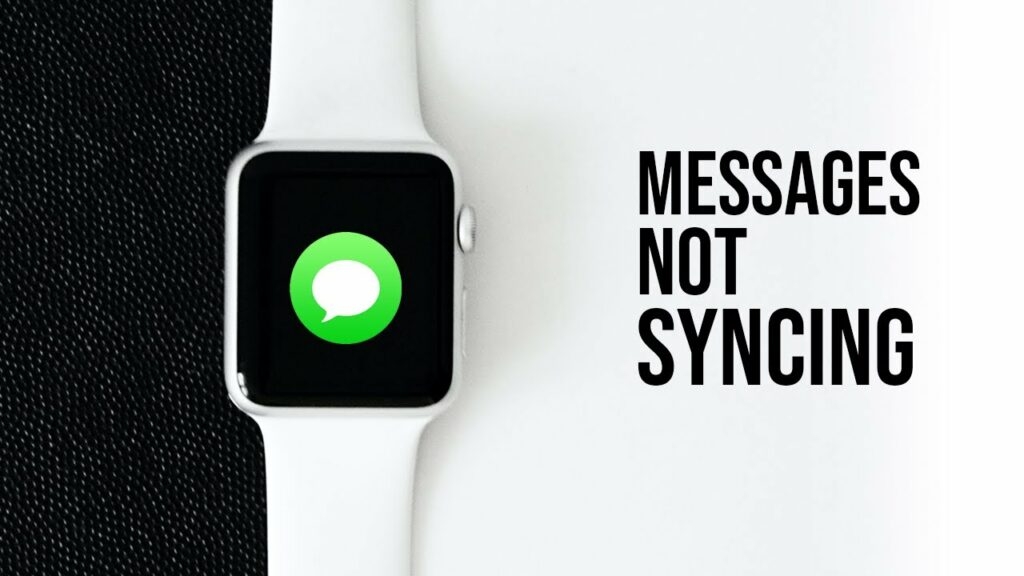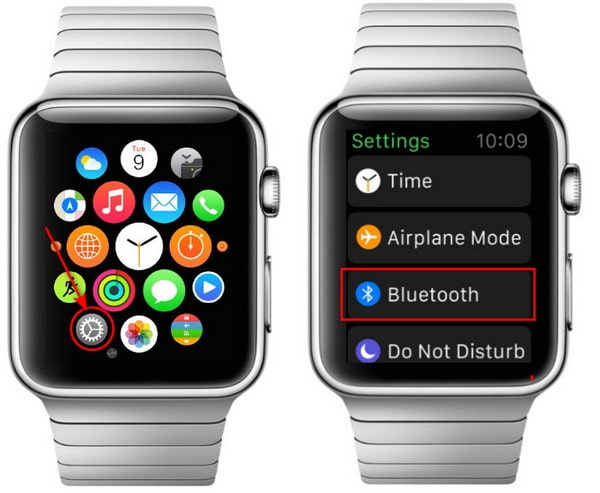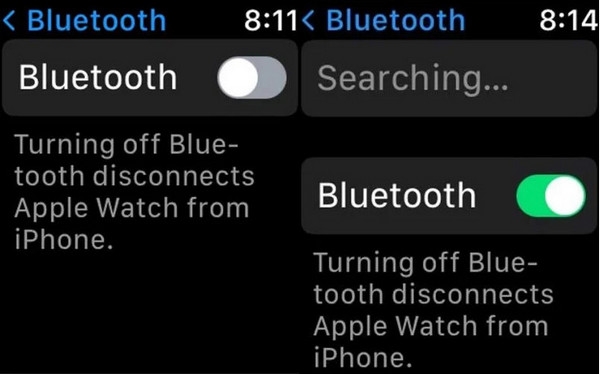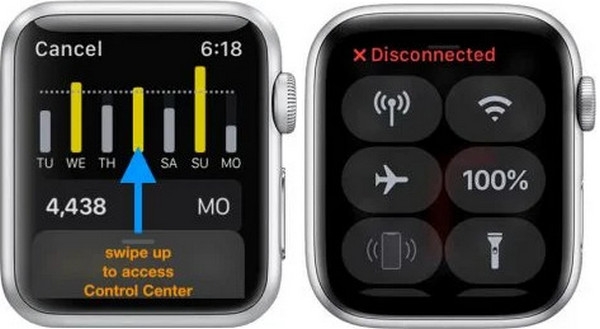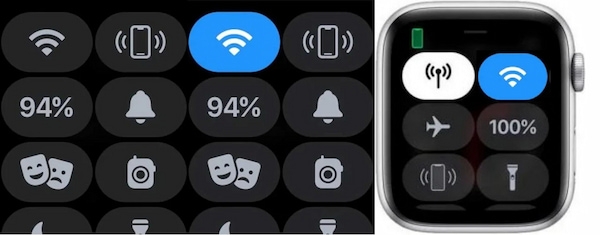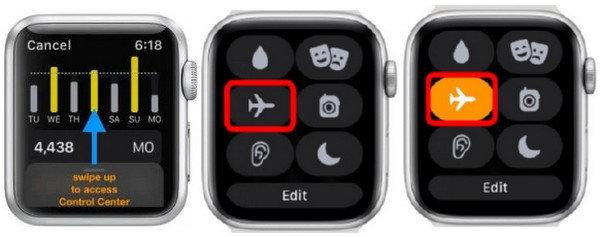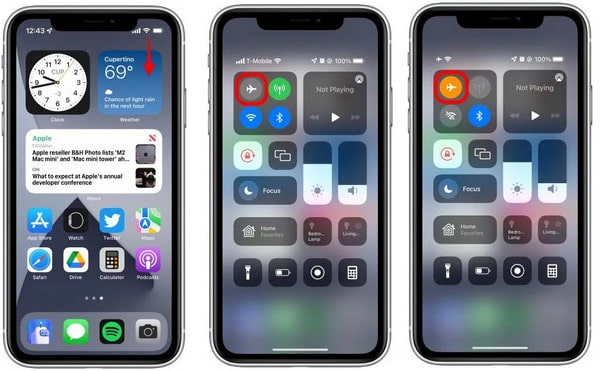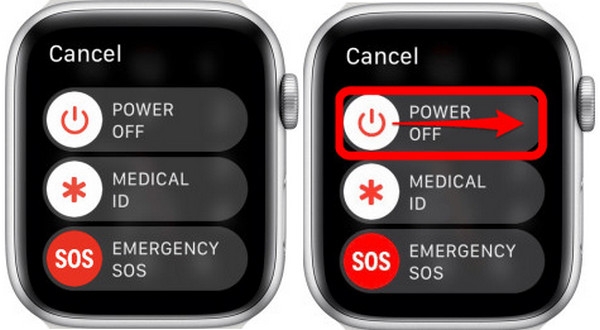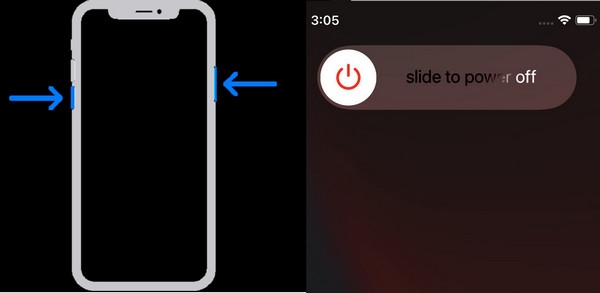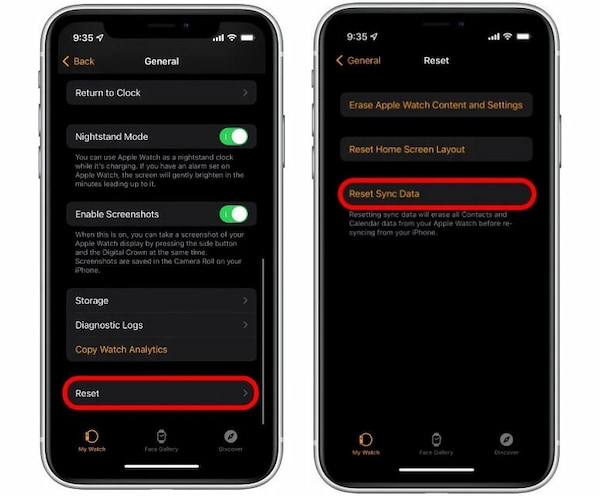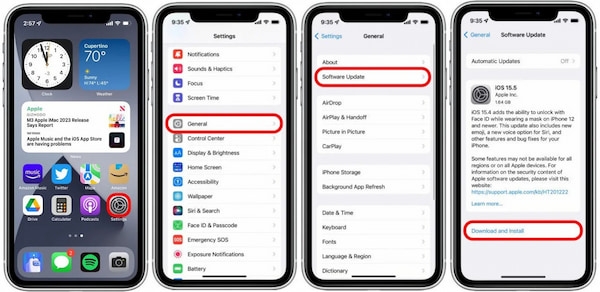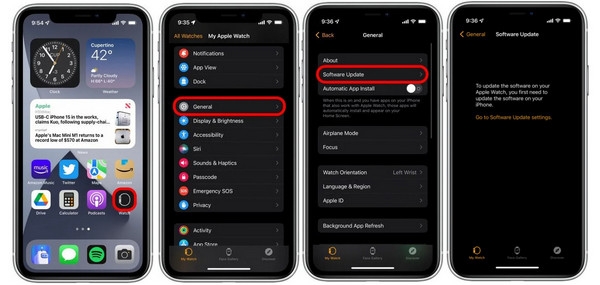If your Apple Watch is not able to receive notifications and messages from your iPhone, a lot of its functionality is lost. In fact, the watch’s main advantage is eliminating the need to retrieve your phone from your pocket constantly. Has anyone else had this problem? Is there a way to fix it? This article will explain how to fix “Apple Watch Messages Not Syncing with Your iPhone.” So, let’s get started!
What Causes An Apple Watch Not Mirror My iPhone’s Messages?
If you stop receiving messages on your Apple Watch from your iPhone, there are a number of reasons for this. The most common reason is that the connection between your devices is disrupted. This can happen if your iPhone’s Bluetooth is turned off, or if you’re too far away from your iPhone. Your iPhone or Watch may also have Do Not Disturb enabled, which prevents message notifications from coming through. Another possibility is that your devices might not be general syncing properly.
Apple Watch Messages Not Sync With iPhones Fixes:
Here’s how to fix your Apple Watch not receiving messages from your phone.
Make Sure Your Apple Watch Is Unlocked
You first need to check that your Apple Watch passcode is not active. If you’ve just switched to using an Apple Watch, it’s possible that you forgot to unlock it before putting it on. The Watch needs to be unlocked in order for it to receive messages and other notifications from your iPhone. To do this, simply press the side button on your Watch. You’ll know it’s unlocked when you see the Watch’s Home screen.
Make Sure Do Not Disturb Is Turned On
Apple Watch and iPhone won’t mirror each other if you have Do Not Disturb turned on. On your Apple Watch’s home screen, swipe up from the bottom and make sure the moon-shaped icon is not blue. You can access the Do Not Disturb button in the Control Center on your iPhone by swiping down from the top-right corner.
Check Your Bluetooth Is Enabled On Both Devices
The Watch depends on a Bluetooth connection to communicate with your iPhone. This means that if Bluetooth is turned off on your iPhone, your Watch won’t receive any messages or other notifications.
To do this, navigate to the Settings app on the main interface. Click on it, then scroll down to select Bluetooth settings.
When the Bluetooth is turned off or toggled off, your Apple Watch will display the phrase Disconnected. Then, resync the Apple Watch to your iPhone, bring them close together, and turn it back on from the Settings menu. Once you wait a few seconds, your iPhone may start to sync correctly.
Make sure you’re not too far away from your iPhone. The Watch has a relatively limited range when it comes to Bluetooth. If that doesn’t work, you can try turning on Wi-Fi on the Watch app on your iPhone.
Turn The Wi-Fi Off And On
You should check that both your iPhone and Watch are on the same Wi-Fi network. Both devices can connect to Wi-Fi, so make sure they are both connected. You can access the Apple Watch Control Center by swiping up the screen. Before you do this, ensure your device is disconnected from your iPhone. When you tap on the Wi-Fi logo, your phone will reconnect. Upon turning it on, it will light up blue. To access the Wi-Fi settings, long-press the logo. After connecting your Apple Watch to your device, check to see if it now works.
Is Airplane Mode On?
Make sure your Apple Watch and iPhone are in Airplane mode and then turn them off. You will be able to restore all of your Apple Watch’s network settings and history once you do this. Follow the same steps as above on your Apple Watch. Swipe up on the screen to open the Control Center. The network menu will appear immediately. Click on the airplane logo to turn on Airplane Mode. Activate the settings. Then, turn the setting off again after a minute. Now, let’s begin using your iPhone. Pull out the Control Center by swiping down from the top-left corner of your screen. You tap the airplane logo just like on the Apple Watch. This will be the Airplane Mode. Turn it back on after a minute by tapping it again. These are the steps to fix Apple Watch Activity not syncing with iPhone. If these things still don’t work, You check your device immediately.
Turn On Mirroring
It is also important to ensure the mirroring feature is on at all. On your iPhone, open the Watch app and then scroll down and tap Messages. At the top of the next screen, choose Mirror my iPhone. If mirroring is already enabled, try disabling it and then enabling it again.
Restart Your iPhone And Apple Watch
A simple solution to many common electronic issues is to turn things off and then on again. You might be able to eliminate bugs, connections, and technical issues with this procedure. By restarting your device, you give it a chance to refresh its settings, allowing them to take a power nap. Here is a guide to restarting these devices if you are unsure how to do it. Press and hold down the side button on your Apple Watch until the power options menu appears. To shut down your phone, slide the Power icon to the right. You can turn your Apple Watch on by pressing and holding the side button again. To restart your phone, press and hold the Power and Volume down buttons until the power options menu appears. Similar to Apple Watch, you tap and slide the power icon to the right to turn it off. After that, press and hold the buttons again to turn them on.
Reset Sync Data
You may be able to clear the data cache on the Apple Watch in the same way as you would on a web browser. You can reset your iPhone’s Watch app by scrolling down and tapping General and then selecting Reset at the bottom. When you select Reset Sync Data, the app will remove your sync data and reset your Apple Watch.
Unpair And Then Re-Pair Your Apple Watch
If none of these tips work, then you might need to un-pair and re-pair your devices. Using your iPhone’s Watch app, you can do this. Choose All Watches in the top-left corner, and then select your Apple Watch by clicking the “i” icon. Afterward, select Unpair Apple Watch and confirm the action. After a few minutes, you can re-pair the two devices using the steps on the screen after your watch has restarted.
Check For Software Updates On Both Devices
When a device is out of date or not updated, it may not perform as well as it did in the past. If this is the case, your iPhone will be unable to sync properly. If there are available updates, we will check if they are available for your software, and if they are, please download the newest version. Go to the Settings app. Navigate to the General settings by scrolling down. Click on that, then select Software Update to view pending updates. When there are any, it will display Download and Install. To keep up with the latest updates, turn on Automatic Updates. Go to the Watch app. To access General settings, scroll down. By tapping it, you can select Software Update. You can download and install updates if they are needed. However, if you don’t update your iPhone, you can’t update your Apple Watch. Make sure your iPhone is connected to Wi-Fi when updating your iOS device.
Contact Apple Support
If your Apple Watch is experiencing a hardware problem, you won’t be able to fix it on your own. As a last resort, you can contact Apple support to ask for more assistance if the issue persists.
How Do I Sync My Apple Watch And iPhone Messages?
You don’t need to take any more action to see the same messages on your iPhone and Apple Watch once they have been synced properly. In most cases, notifications will go to the active device as long as the watch is within range. When your phone is unlocked, notifications will be sent there rather than to your watch. Notifications will appear on your Apple Watch if it is on and not secured with a passcode when your phone is locked. The only apps you’ll receive alerts from on your wrist are those that are available only on your Apple Watch, such as Breathe and Noise.
How Do I Turn Off Messages On My Apple Watch?
You can turn off your Watch receiving notifications by opening the Watch app on your iPhone and tapping My Watch > Notifications. Then tap Notifications Off in Messages > Custom.
How Do I Delete Messages On My Apple Watch?
You can access the app screen by pressing the digital crown and selecting Messages. Then swipe left on a conversation, and you can delete the thread by tapping the trash can.
Conclusion
I hope this guide helped you fix the issue of your Apple Watch Message not syncing with your iPhone. The above tips will help you sync your messages across your devices if you are having trouble. If you’re still having trouble, your best bet is to contact Apple Support for more assistance. If you have any other questions or thoughts regarding this article, feel free to let us know in the comment section below. Thanks for reading!
Track Your Cycles with Apple Watch Period TrackerWhat is Apple Watch ECG, How Does it Work, and How do You Set it Up?Is Your Apple Watch Not Pairing? Here’s How to Fix