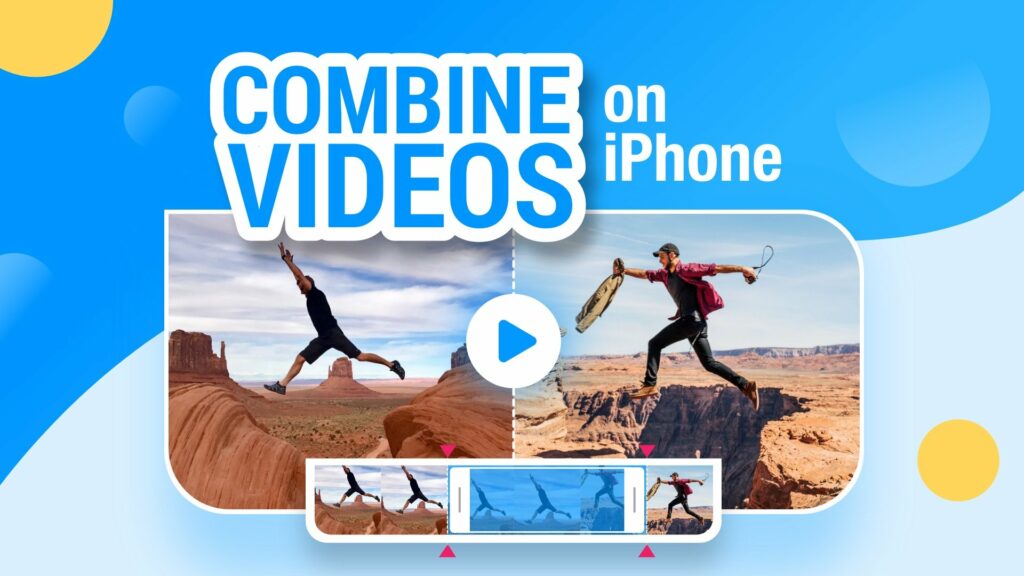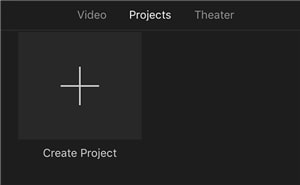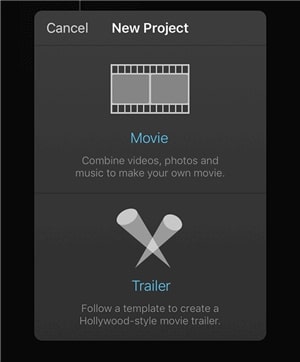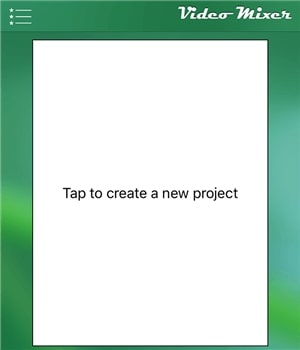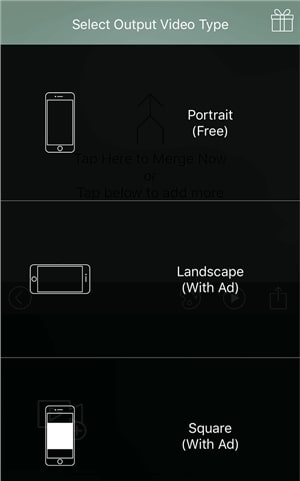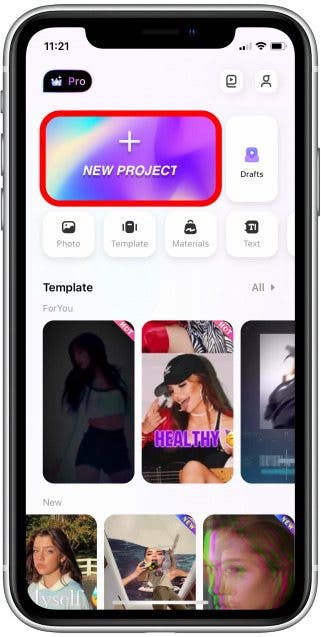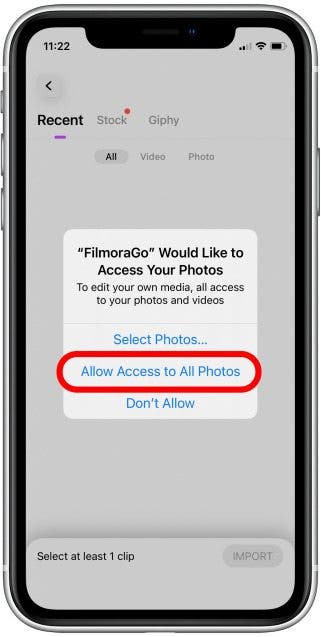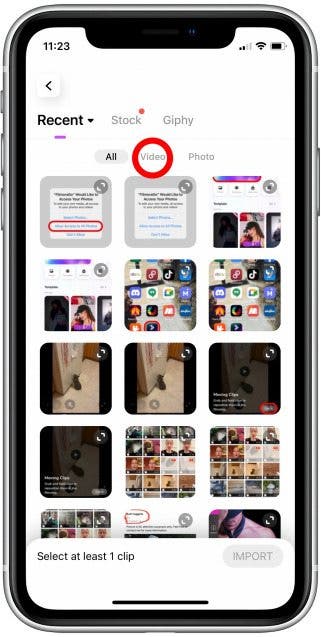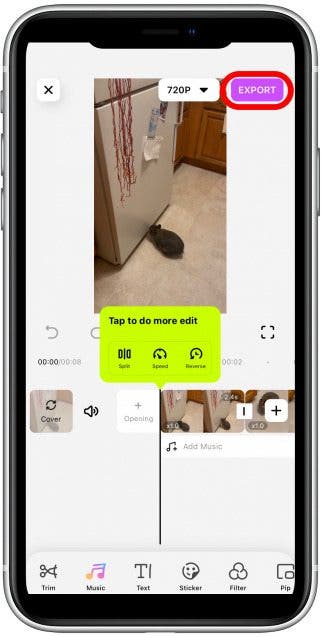In this article, we will walk you through how to combine the videos on iPhone using different video editors like iMovie, Video Mixer, Filmorago, and Videoshop.
How to Combine Videos with iMovie Editor on iPhone?
iMovie is one of the best video editing apps by Apple. If you have ever done video editing in the past, then you must be aware of the iMovie Editor. Follow the steps given below to combine video on iPhone with the help of the iMovie app:
How To Turn Off Private Browsing On iPhone?How to Fix iPhone Camera Black Screen Issue?Fix: com.apple.mobilephone Error 1035 on iPhone?
Firstly, go to the Apple Store and download the iMovie app.Once the app gets installed, launch it from the Home Screen/App Drawer.Once you open the iMovie app, you can find the option ‘Projects’ at the top of the tab. Click on it and tap on the ‘Create Project’ option.
Now, tap on the option ‘Movie’ to edit the video.
Select the videos from the ‘Camera Roll’ to upload on the app. Now, select both videos you would like to merge and create the movie.You can also add transitions and effects. After merging the videos, you can click on ‘Done’ in the top left corner.
How to Combine Videos with Videoshop Editor on iPhone?
Videoshop is the next best editor to combine videos on iPhone. To merge multiple videos with the help of this app, it is recommended to add all the videos at once on its home screen. Unlike other video editors, you need not click on any options to combine the videos. Instead, you can add the videos in a row and click on the ‘Export’ option. It, by default, merges the videos.
How to Combine Videos with Video Mixer on iPhone?
If you are looking for a (free) video editor app that can only merge videos, then Video Mixer is the best choice. To combine videos with the help of Video Mixer, it is recommended to follow the steps given below:
Firstly, download the Video Mixer app from the Apple Store.Now, launch the video mixer app and click on the ‘create a new project’ option.
Now, a new video project will be created. In the following screen, you will be asked to select either Portrait, Landscape, or Square video size.
On the following screen, click on the + sign and add a video to the project. Now add the first video, and then add the next video you want to merge.
Finally, you can find the merged video on your iPhone after exporting it.
How to Combine Videos with FilmoraGo on iPhone?
FilmoraGo is a free video editor app for iPhones. It has in-app purchases as well as advanced features. Once you download the application, follow the steps given below to combine videos with FilmoraGo.
Firstly, open the FilmoraGo app and tap on the ‘New Project’ option.
Now, select the option “Allow Access to All Photos” and navigate to the ‘Video’ section as given below.
After selecting the videos, reorder them to merge accordingly. Once done with the ordering of the videos, click on the ‘Export’ option.
Now, click on the ‘Save Video’ option.
Conclusion
Using any of the apps mentioned above, you can easily edit and merge the videos for free on your iPhone.