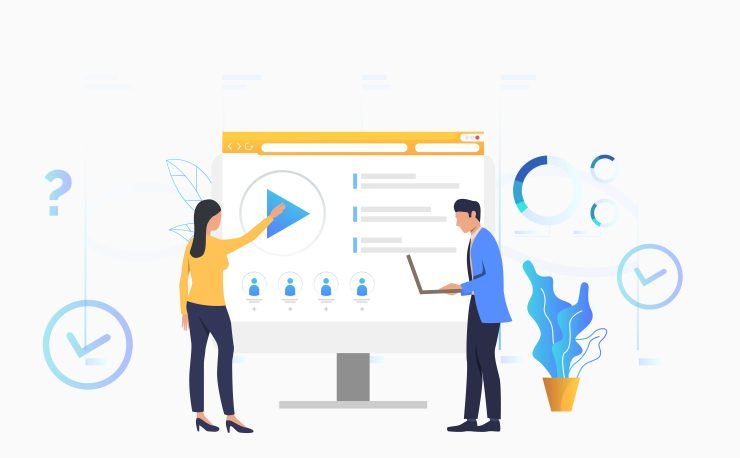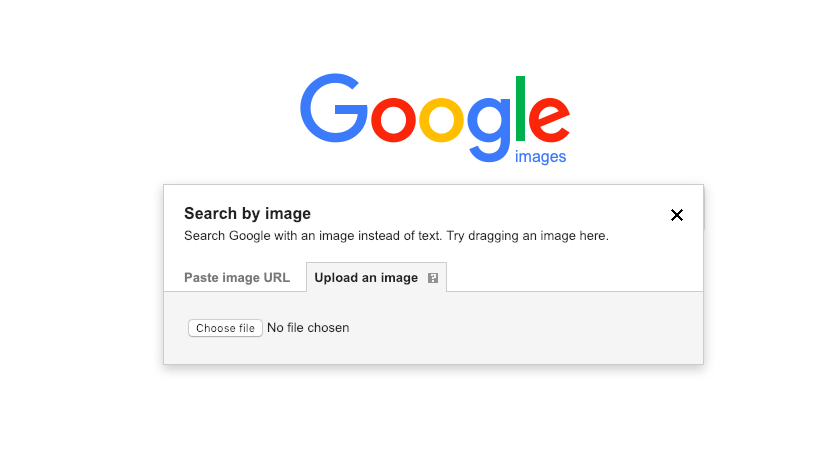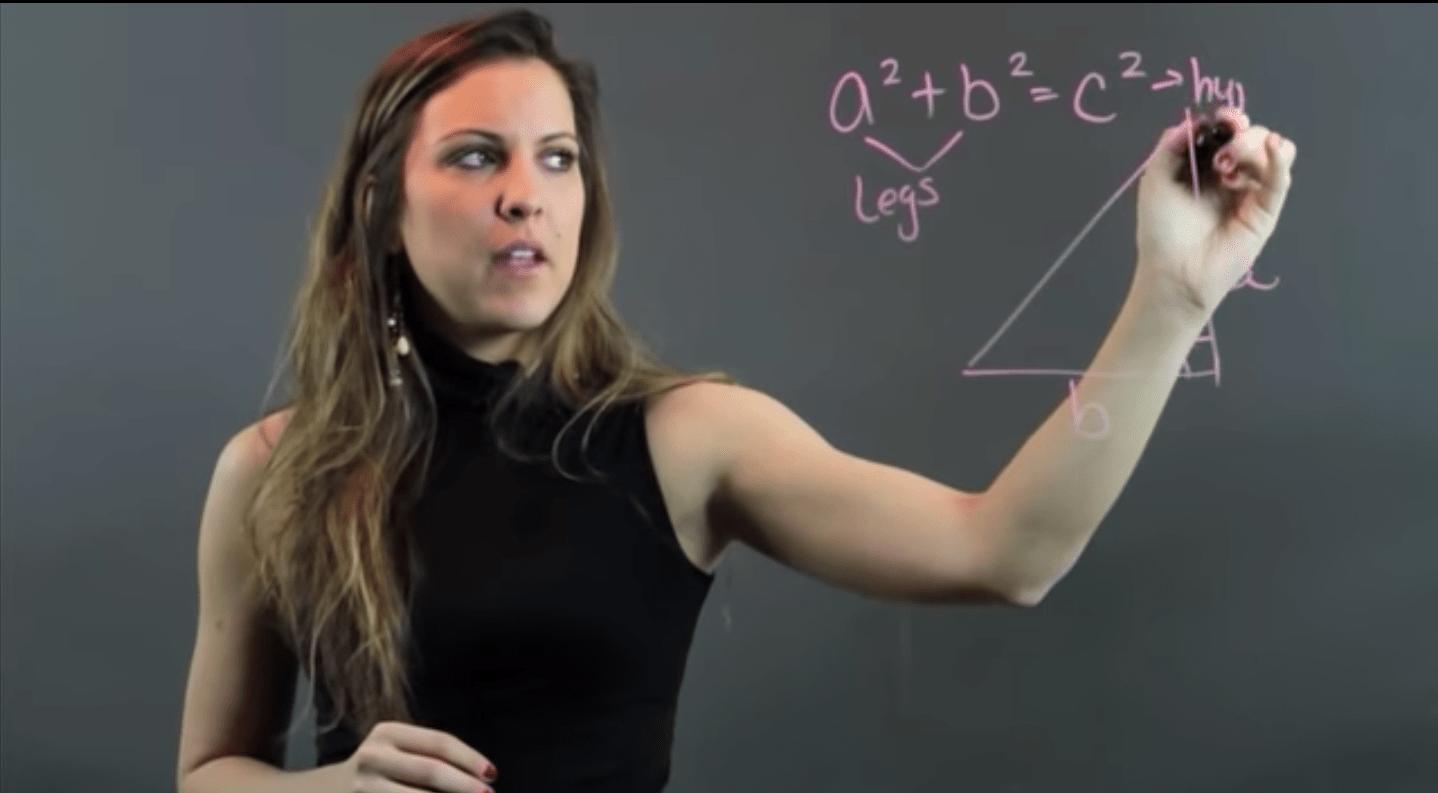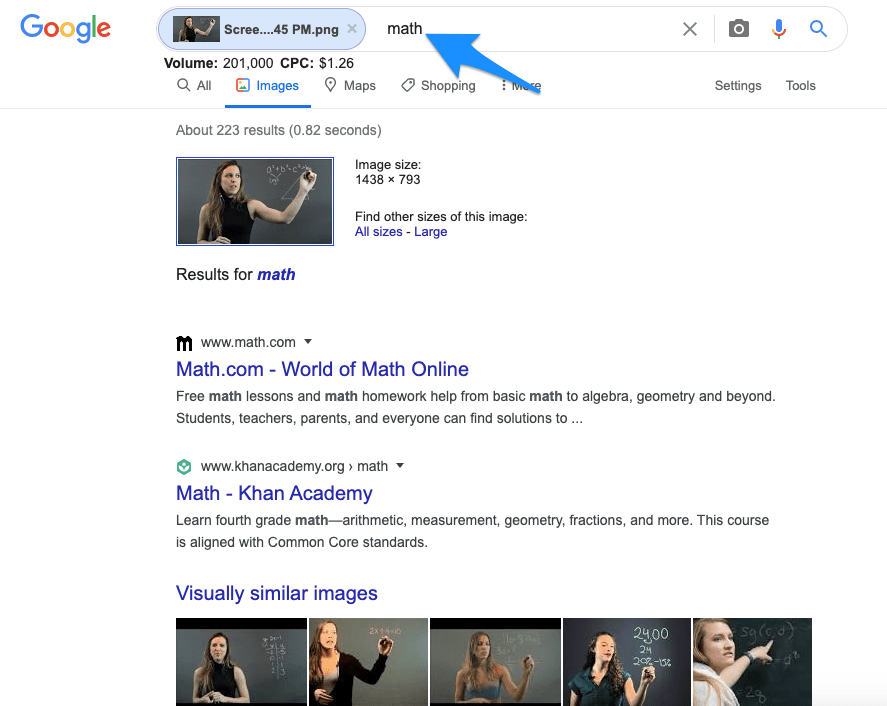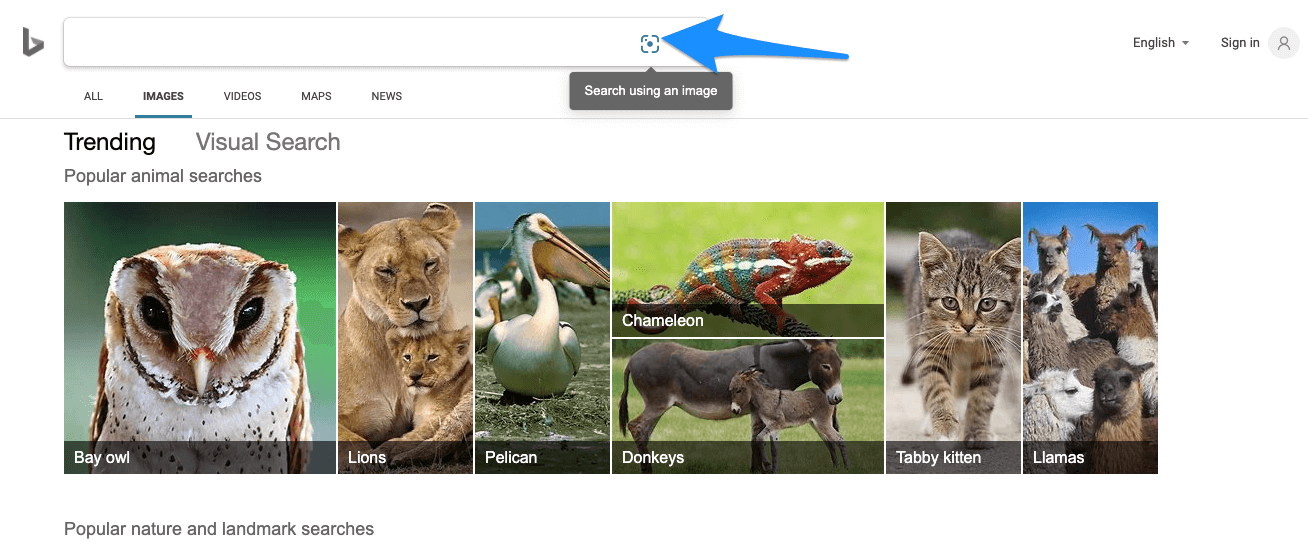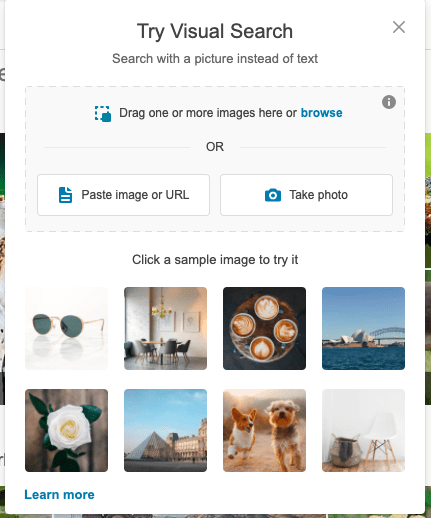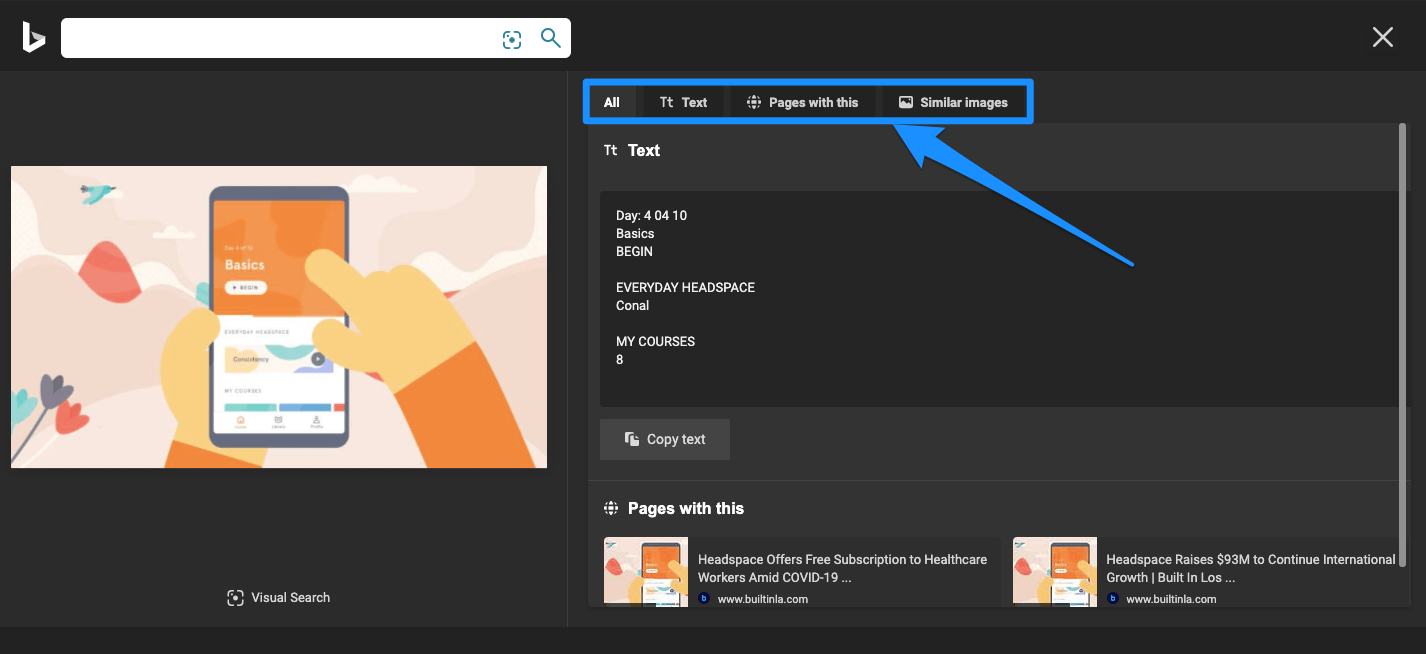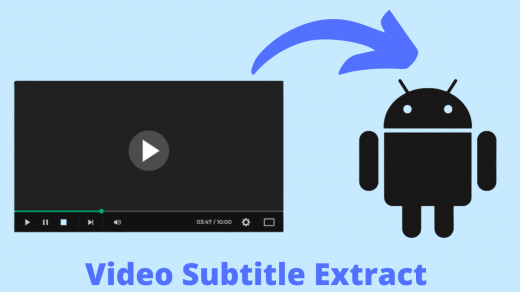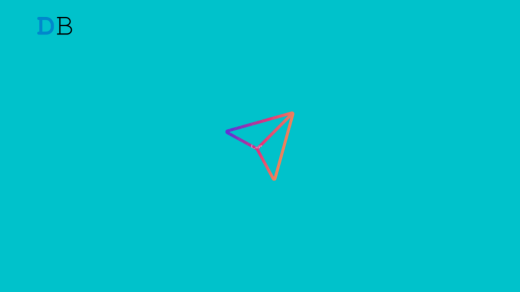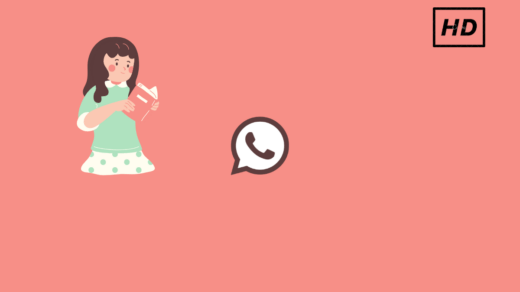The processing demands for doing reverse video search would be astoundingly high. But there is no simple tool to just upload the video to find matching results. So, how can you find the source of a video you watched? I will try to provide a few of the best methods in which you can try to reverse search the video to find the source of the video for free.
Why you Need a Reverse Video Search?
Find the Source of the VideoCheck Similar VideosCheck for Copyright MaterialGet more information on the videoFind Characters or Cast in the Video
Try Finding Metadata of Video
A metadata viewer reveals information on video files you may not be aware of. These may not be a very reliable method but similar to image Meta EXIF file, videos do have metadata which can be crucial in finding the location, container formats like AVI and MP4 contain meta-information about codecs, video and audio streams, along with other related information that can give you clue in finding the source of the video.
How to Find Video Source Using Search Engine?
Here are the steps you can follow to Find the Video Source using Reverse Image Search Engine Step 1. Take Multiple Screenshots of the Video. Capture as many stills from the video as possible with characters or major objects clearly visible. To take Screenshot on Mac ; You can use the Snipping tool for Windows. Select the Start button, type Snipping Tool. Also, on Android, you can try the rocker key and power button combinations. Step 2. Go to image.google.com. You will see a ‘Camera Icon’ along the search bar, click it or try apps from Play Store.
Step 3. Now Upload the Screenshots one by one and check for the results. If everything goes good then you can find the results you are willing to look for along with more information related to a video.
Let Us Look at a Demo
I took multiple screenshots of a math video tutorial from a youtube video and uploaded the images on Google Image Search. After a few uploads, I was shown images and results related to the photo I uploaded.You can even add the related keywords in the search box to get more credible results. Once the reverse search was done. I checked for the web results and image results to find the source of the video and was taken to the original youtube link from where the screenshots were taken.
Bing Image Match
Bing also has a feature by which you can search for the video by uploading still images. Just upload the screenshots one-by-one to the Bing engine by clicking on the camera icon and you will see all the related information if available. 1. Open Bing Image. Click on the lens icon.
2. Here you can either Paste a URL, Take a Camera Photo, or Upload an image to find the results.
- Upload the video stills one-by-one and check if the bing gives results with more information on the images which can lead to finding the source of the video.
Conclusion: Reverse Search the Video to Find the Original Source of the Video or to Get Related Information of the Video with the Help of Video Meta or Search Engine. If you’ve any thoughts on How to Find Source of a Video with Reverse Image Search?, then feel free to drop in below comment box. Also, please subscribe to our DigitBin YouTube channel for videos tutorials. Cheers!
How to Extract Subtitles SRT File from Video on Android? How to Fix Instagram Direct Message Video Not Playing? How to Upload HD Res Video to WhatsApp Status without Losing Quality?
Comment * Name * Email *