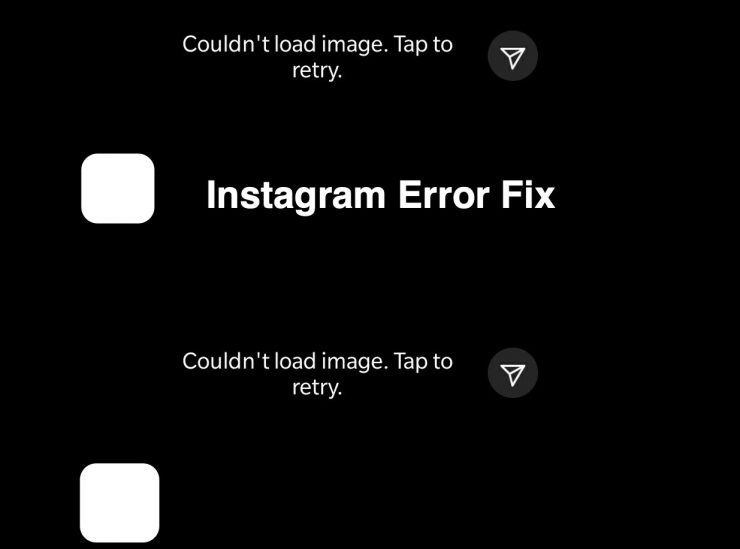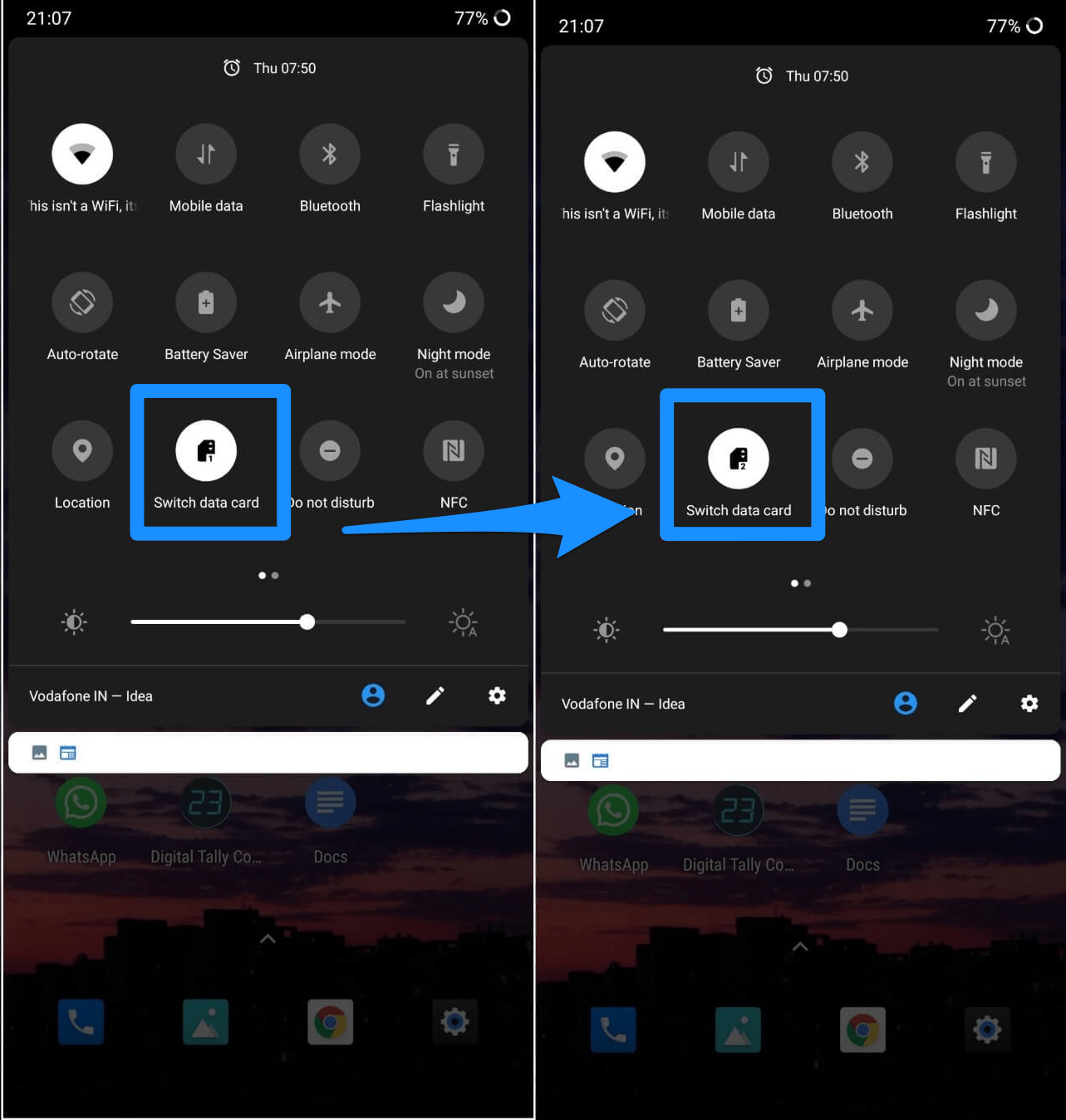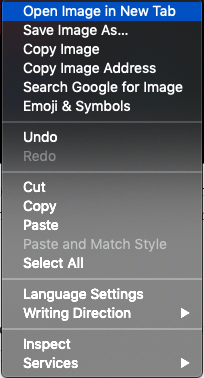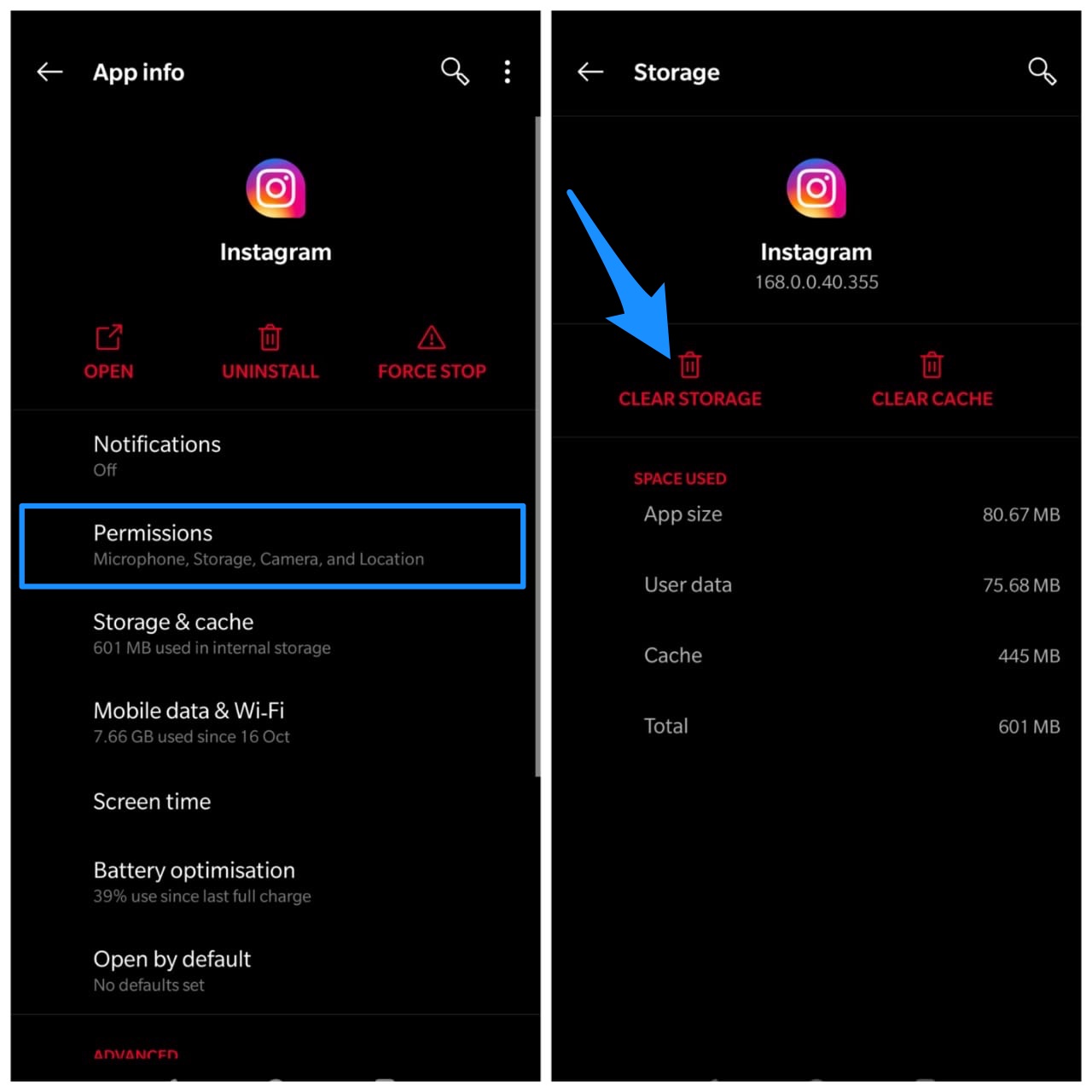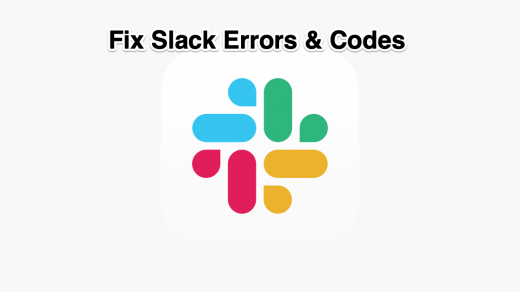Maybe you’re also encountering Tap to Retry Instagram error on your DM. If so, then you have landed at the correct place. In this post, you will get to know the most common reason that can bring this error and what are the best possible solutions available to fix the issue.
Why Couldn’t Load Image Error Appears on Instagram?
Before jumping to the solution, it is best practice to know the primary reasons that can prompt this error. By doing so, you will be able to take more appropriate steps to fix the issue. The most common reason that prompt Couldn’t Load Image, Tap to Retry error is a poor internet connection. It is a known fact that Instagram will struggle if you are connected with a poor internet connection. Hence it is the first step to make sure that you’re connected with a steady internet connection so Instagram can’t load images properly. Another prominent reason cloud be instagram is down. However, they are very rare cases when Instagram stopped working or went down. If you want to make sure of the current Instagram status then simply head to Google and type Is Instagram Down. If you see that several users are reporting that Instagram is down right now then you need not worry as Instagram will automatically fix the issue. If Instagram servers are working properly but still you’re not able to see images then it may be that the image is deleted from the instagram Servers, these generally happens if the person deletes the chat or images from his phone. But still, you can try the following method one by one to see which one works for you.
How to Fix Instagram Couldn’t Load Image, Tap to Retry Error?
Here I will share some quick and easy steps you can follow to fix Instagram couldn’t load image errors.
1. Switch Internet Connection
As I told earlier that Instagram requires a steady internet connection to load images on your pc or mobile. If you’re connected with a poor or unstable internet connection then you most probably encounter this error. We recommend you to connect with a high-speed internet connection like Wi-Fibefore opening Instagram.
2. Open the Instagram on Web
You can try opening the Instagram on PC Browser. Login with your account credentials and look for the image, here right-click on the image for Windows PC or Double Click on Tackpad for Mac to open more options. Here click on Open Image in New Tab to load the image in the new tab. If the image is available then the picture will load on new tab or it will give null.
3. Clear Instagram Data
Many Instagram users have reported that by clearing the Instagram data they manage to resolve the error. So it’s worth deleting Instagram data whenever Instagram begins to struggle while loading images. If you’re an iPhone user then you have to reinstall Instagram on your iPhone to clear Instagram data. If you’re an Android user then you can clear Instagram data by following the steps we have rounded up below.
4. Update Instagram Application
Some users tend to ignore updating their Instagram application to the latest version released by Instagram. If you also do the same then probably you might experience numerous errors with your Instagram application. So we strongly recommend you to update Instagram to prevent those occasional errors from appearing. iPhone users can update their application by visiting the App Store while Android users can update their application with the help of the Google Play store.
Bottom Line
Instagram Couldn’t Load Image, Tap to Retry error is easy to handle as long as you know about the reason for the error and the possible solutions. In today’s post, we have shared both causes as well the solution to fix Instagram Couldn’t Load Image, Tap to Retry Android or iPhone error. Which method helps you to fix the error? Let us know by commenting below. If our today’s post helps you anyway then give us a thumbs up by sharing this post with your Instagram community, so they can also benefit from this useful information. If you’ve any thoughts on ‘Couldn’t Load Image, Tap to Retry’ Error on Instagram, then feel free to drop in below comment box. Also, please subscribe to our DigitBin YouTube channel for videos tutorials. Cheers!
How to Fix Common Slack Errors? How to Fix WhatsApp Not Sending Messages on iPhone? How to Fix Mouse Pointer or Cursor Freezes on Windows 11?
Comment * Name * Email *