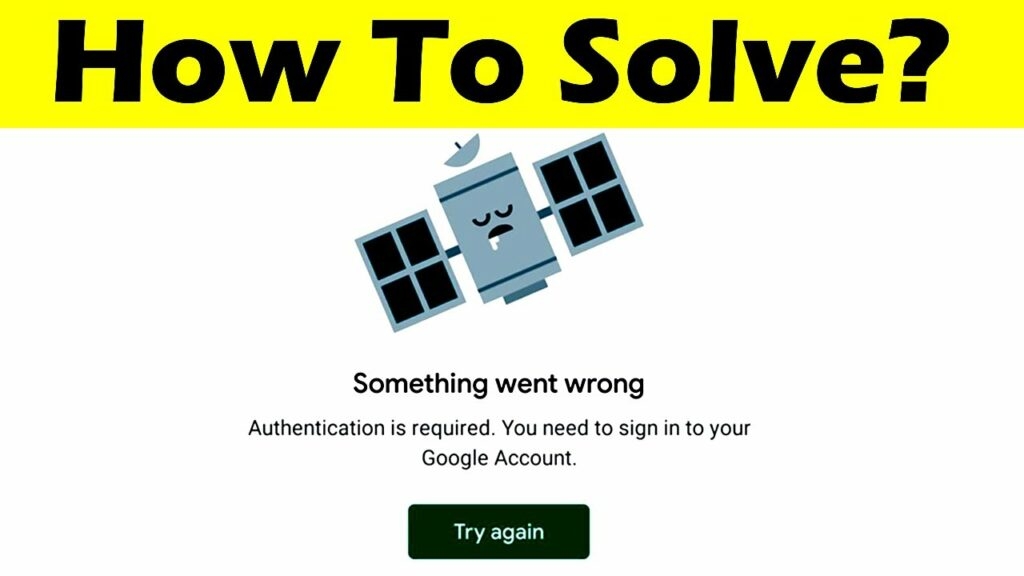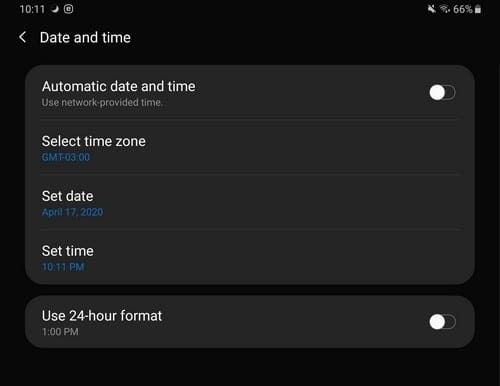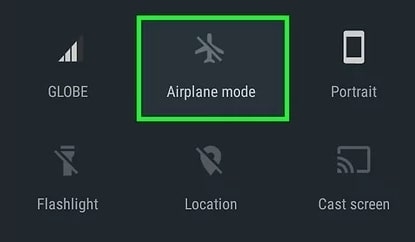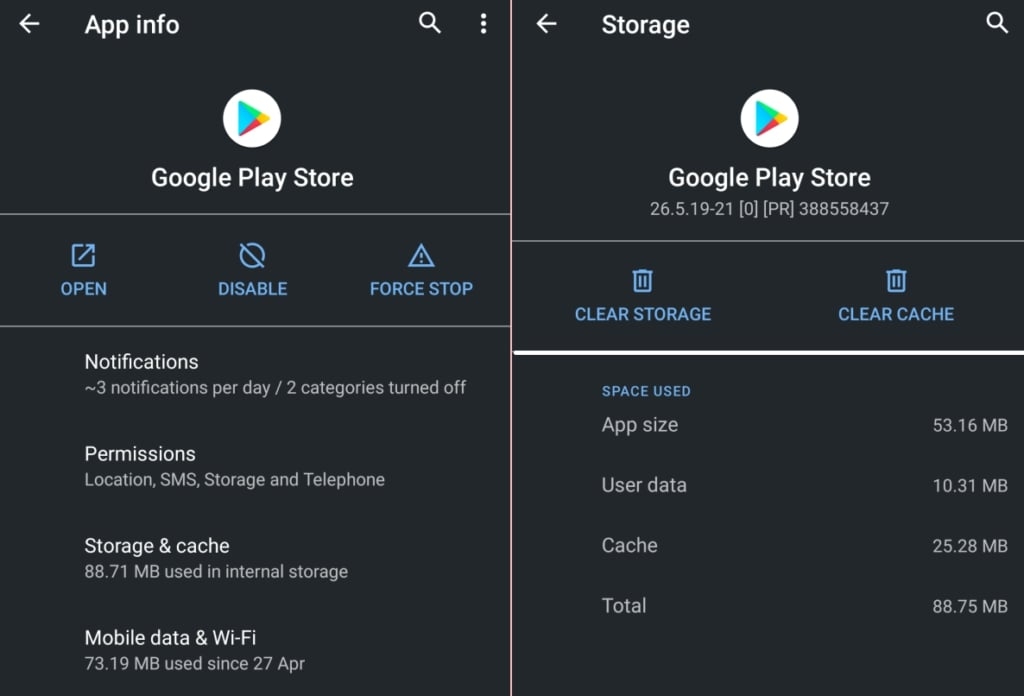Now, we know that nothing is perfect, and neither is Google Play Store because you get errors from time to time on it as well. For example, you might suddenly get the ‘Something went wrong, Please try again later’ error inside Google Play Store. In this article, we are going to tell you how to solve this error on Google Play Store and why it happened.
Why does the ‘Something went wrong, Please try again later’ error occur on Google Play Store?
There are multiple reasons why this error could come up while you are using the Google Play Store, so we can’t tell you the exact reason why it came up on your device.
How to Fix “Something went wrong” Error on YouTube?[Fix] Instagram: “Sorry, something went wrong creating your account. Please try again soon” Error10 Ways To Fix if YouTube Thumbnail Not Showing
However, we will tell you the different reasons why it may be caused, and you can know whichever applies to your particular scenario.
Logged in with more than one account.Data storage and cache issues.Google Play Store bug.Internet connection issues.Date and Time mismatch.
All the possible reasons why the ‘Something went wrong, Please try again later’ error could come up on Google Play Store have been mentioned above. Now, we will tell you how to fix this error and use Google Play Store normally once again to download and install some of your favorite apps.
How to Fix the ‘Something went wrong, Please try again later’ error on Google Play Store?
As we mentioned earlier, there could be multiple reasons why this error could occur on your Google Play Store app. This is the reason why we have to try multiple troubleshooting solutions to try and solve this problem.
Check Internet Connection
The first thing you need to do when you get the ‘Something went wrong, Please try again later’ error is to check your Internet Connection. We have seen that users who were having trouble connecting to the internet were getting this error on Google Play Store. To check your Internet connection, open your web browser and load a website such as Google.com. If it loads normally, it means that your Internet is working fine, but if it doesn’t load or takes too much time then you need to fix your Internet connection.
Relaunch the Google Play Store app
If you are getting an error on the Google Play Store app, you should relaunch the app to make sure that there are no temporary bugs or glitches inside the app.
To do this, close the Google Play Store app and also remove it from your Recents menu.Now, wait a few minutes and reopen the Google Play Store app on your device.
Once you have relaunched the Google Play Store, check if the error message is gone or not. If it is gone, then you can understand that it was a temporary glitch, but if doesn’t, then you need to try the other methods mentioned below.
Check if there is any Date and Time mismatch
As we mentioned earlier, the Google Play Store ‘Something went wrong, Please try again later’ error can also be caused due to a mismatch in the date and time settings of your phone. To confirm that your Date and Time Settings are accurate, follow these steps:
Go to the Settings app, open it, and then click on the System section at the bottom.
Select Date and Time and then enable the Set Time Automatically option. Also, enable the Set Time Zones automatically and exit the app.Now, your Date & Time Settings will be accurate, and you should not face this error anymore.
Toggle the Airplane Mode On/Off Switch
There may be a problem with your network if you are using mobile data, which is why it is good to turn on Airplane Mode on your device and then turn it off to reset your mobile connection. This can be done by pulling the Quick Settings menu of your Android device by swiping from top to bottom and then clicking on the Airplane Mode toggle, as you can see above. Just click on the toggle once to activate Airplane mode and then again to deactivate it and see if the error is fixed.
Clear Cache on Google Play Store
We have seen that a lot of users were able to fix their Google Play Store “Something went wrong” issue by clearing the cache and data of their Google Play Store app. This is because the app’s cache and data could be causing issues in the working of the app as there might be corrupted data inside it. To clear the app cache and storage on Google Play Store, follow these steps:
Go to Settings > Apps > See all Apps and then open the Google Play Store app from this list.Now, click on Storage & cache, and a new page will open.
On this page, click on the Clear Cache button first and then click on the Clear Storage button.Once both the cache and storage are cleared, restart Google Play Store and see if your issues are fixed.
Conclusion
We are sure that you will be able to fix your ‘Something went wrong, Please try again later’ issue on the Google Play Store with at least one of the methods mentioned above. In our opinion, if nothing works, then you should try the Clear Cache method because it is guaranteed to work for you. Sometimes, Internet Connection issues can also cause this error, so wait and try again later on if possible and see if the Google Play Store is working properly. Also, share this article with your friends and family looking for a solution to this exact problem and help them.