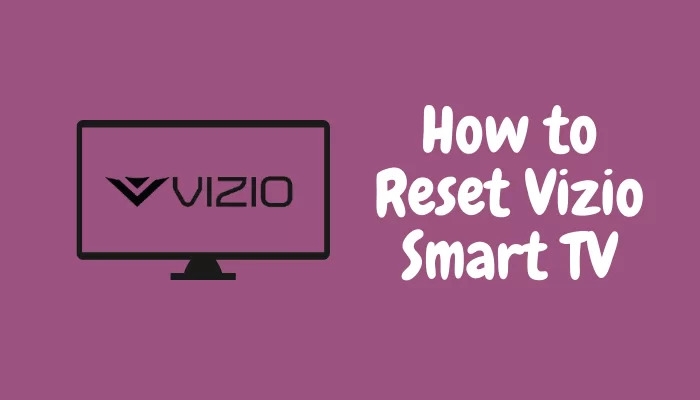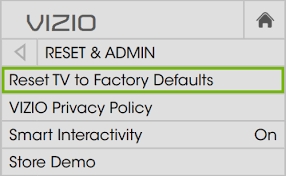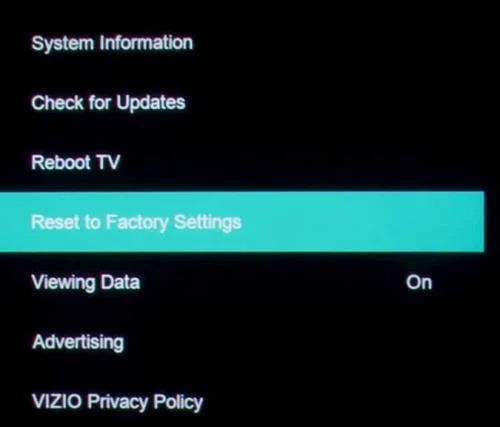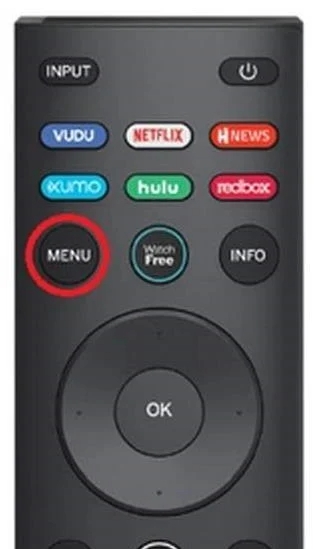Well, these are situations that nobody wishes to fall into. You may be pissed off, and your TV needs technical service, but things are way more straightforward. When you face all such issues in your Vizio TV, you must reset it. It does not matter if you have access to a TV remote or not or if you are on the black screen of Vizio. We have covered you on how to reset Vizio TV with and without a remote! Like you reset any of your devices or gadgets, erase all memory, and configure default settings, the same case is with Vizio TV. Yet, you can proceed to it to use your Vizio TV without limitations.
How to Reset Vizio TV with Remote?
Resetting your TV fixes almost all your TV malfunctions. If you have a fully functional remote, you can stick to the below methods, or if not, scroll down to reset without a remote.
How to Get Discovery Plus on Xfinity, Apple TV, Fire TV, Roku, Vizio TV, Samsung TV, Other Smart TVsHow To Use Mobile Device To Watch Netflix On TV?How to Fix Samsung TV Won’t Connect To Wifi Error?
Method 1: Reset Vizio TV from Settings
Every gadget can be reset from the device settings. Similarly, you can reset your Vizio TV quickly using Settings. Follow the steps given below to reset Vizio TV using Settings:
Switch on your Vizio TVOn your TV remote, press the Menu buttonThe menu will pop up and navigate to the System Under System, go to Admin and PrivacyHead over to Reset to Factory Defaults and press the OK button
You will be prompted to enter the code. If you have not set a code, enter 0000 as the default code. When you enter the code again, head over to reset. Now your TV will clear all the data, reset and then restart. So, wait until it restarts by itself.
Method 2: Reset Vizio TV using the Service Menu
Most of the devices have Service Menu on them. Be it computers, laptops, Android phones, iPhones, or your Smart TV; all have it. It is noteworthy that Service Menu is one of the most critical aspects of your TV. So, if you wish to proceed with the Service Menu, you should be well-versed in accessing Service Menu. However, when the power buttons on the remote do not work, you have to stick to them. Follow the steps given below to reset your Vizio TV using the Service Menu:
Hold the Menu, 1, 2, and 3 buttons simultaneously on the remote When the service menu pops up, release the buttonsNavigate to the Reset to Factory Settings
You will be prompted to follow a wizard to reset your TV.
Method 3: Reset Vizio TV from the Clear Memory option
Hard reset declutters your Vizio TV and resets all the settings and Configurations to default. Your TV will have a clear memory option that can be used to reset your Vizio TV. You will find it under Menu, but if you don’t see then go to System and look for the reset option. Follow the steps given below to reset your Vizio TV using the Clear Memory option:
Switch on your TVPush the Menu Button on the remote
After the menu appears, navigate to InfoNow go to the Clear Memory optionEnter your TV pin as 0000
If you would have changed your Vizio TV pin, then enter your set PIN. Now, your device will clear all its data and reboot. You have to wait until the Setup screen appears after the process.
How to Reset Vizio TV Without Remote?
You can reset your TV in a couple of ways using the remote. However, the issue occurs when you do not have a remote around. You can buy another remote, but resetting the TV is often a priority, irrespective of whether you have a remote. We have a rescue in such a situation as well.
Method 1: Reset Vizio TV using the Back buttons
There are several buttons at the back of your Vizio TV. Those buttons help you control the TV without the remote. Thus, you can use them to reset your TV. Follow the steps given below to reset the Vizio TV without a remote:
Switch on your TVHold and press the Volume and input buttons simultaneously for 15 secondsKeep pressing the input key and leave the Volume keyYou will be prompted to hold the volume button also
Afterward, your TV will restart. You must press the power and input buttons again until the reset starts. If you cannot find the Input key, then your Vizio TV will have the Source button.
Method 2: Reset Vizio TV using Mobile App
If you cannot reset your Vizio TV using the back buttons or the remote for XYZ reasons, then you can use Vizio TV’s mobile app meant for the purpose. However, your phone should be compatible with the Remote application.
Download the Vizio Remote appConfigure your accountScan for nearby devices and select your TVPlease enter the code displayed on your TV in the mobile app while it is in pairing mode.
This, in turn, connects your TV with the Vizio Remote app. You can operate your TV using the mobile app. But, the app may not be able to control all Vizio TV models. You should still try downloading it from PlayStore or AppStore.
Method 3: Reset Black Screen on Vizio TV
Vizio TV Black screen is a prominent issue. It becomes challenging to reset your TV, especially without your Remote. But we have a rescue. Follow the steps given below to reset the black screen on Vizio TV:
Unplug Vizio TV from the power socket Keep waiting till 5 minutes minimumPlug in your Vizio TV In the power socket and press the power button
The black screen Vizio TV will now soft reset. However, if you want to do a soft reset without a black screen, use the same procedure.
Why does my TV turn on but have no picture?
Various reasons account for the no-picture issue on your Vizio TV. The commonest fix includes switching off your TV, unplugging it from the power socket, and checking if all the wires are tightly connected or not. Besides, you can even soft reset your TV by power cycling it.
The Final Word
If you were wondering how to reset Vizio TV, you would have got your answer. You can use your TV Settings, Clear Memory option, or the Service Menu to reset your TV with a remote. Even if you do not have the TV remote, you can reset Vizio TV using the back buttons or the remote app, or you can even soft reset your TV to fix the black screen issue.