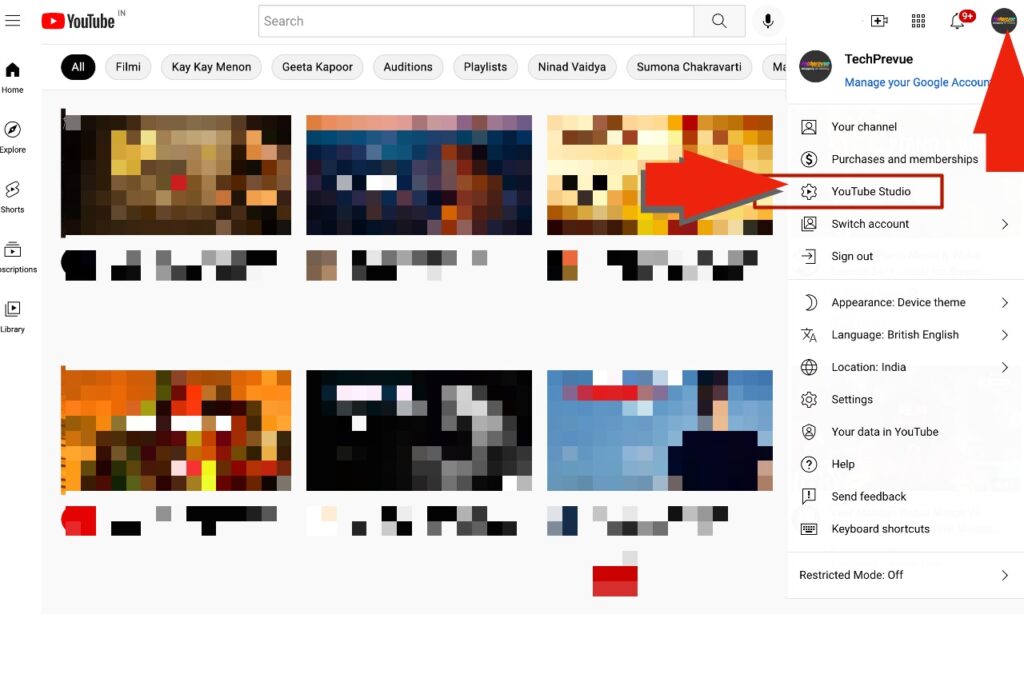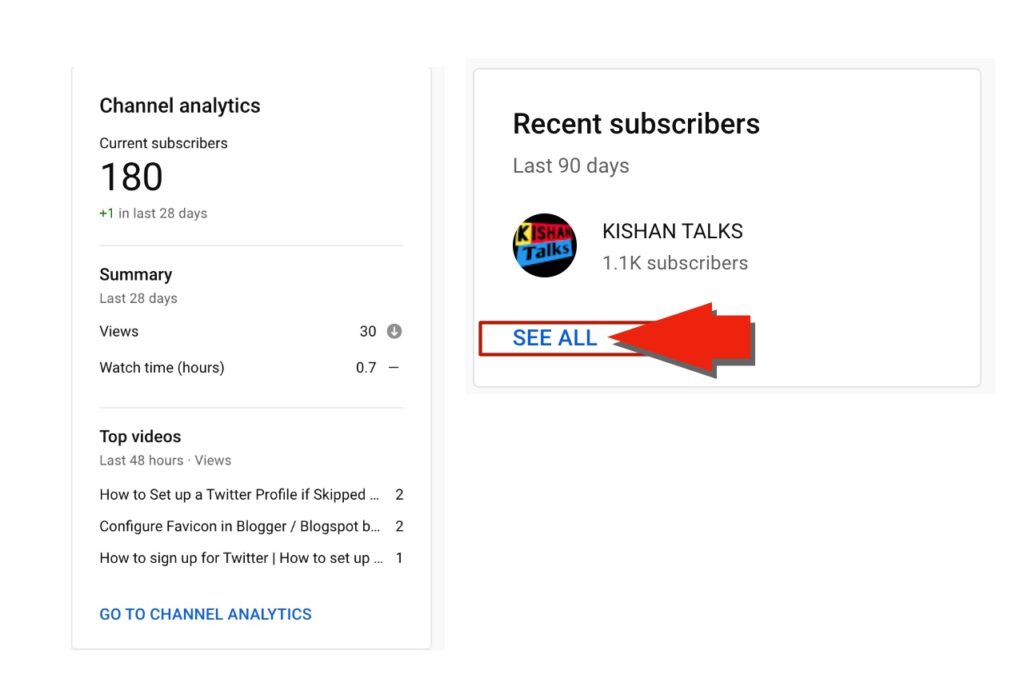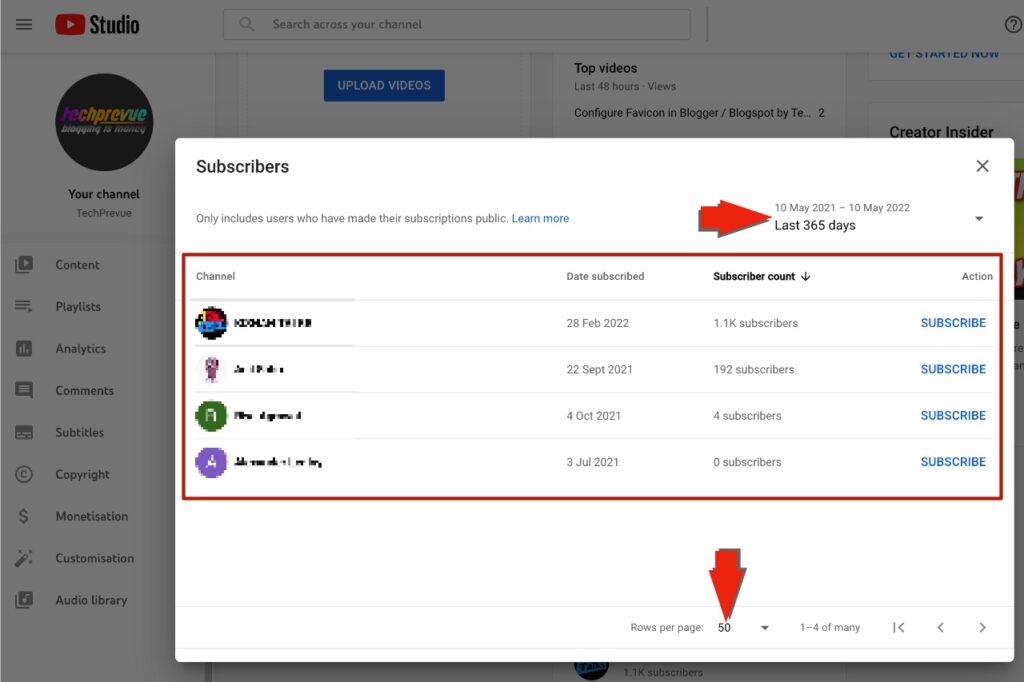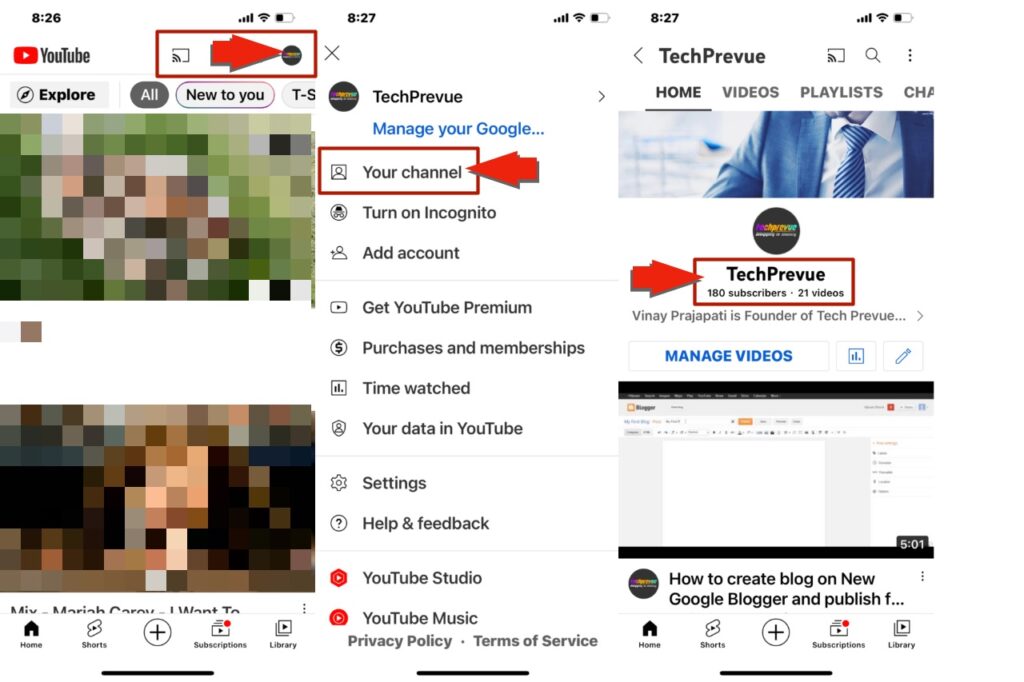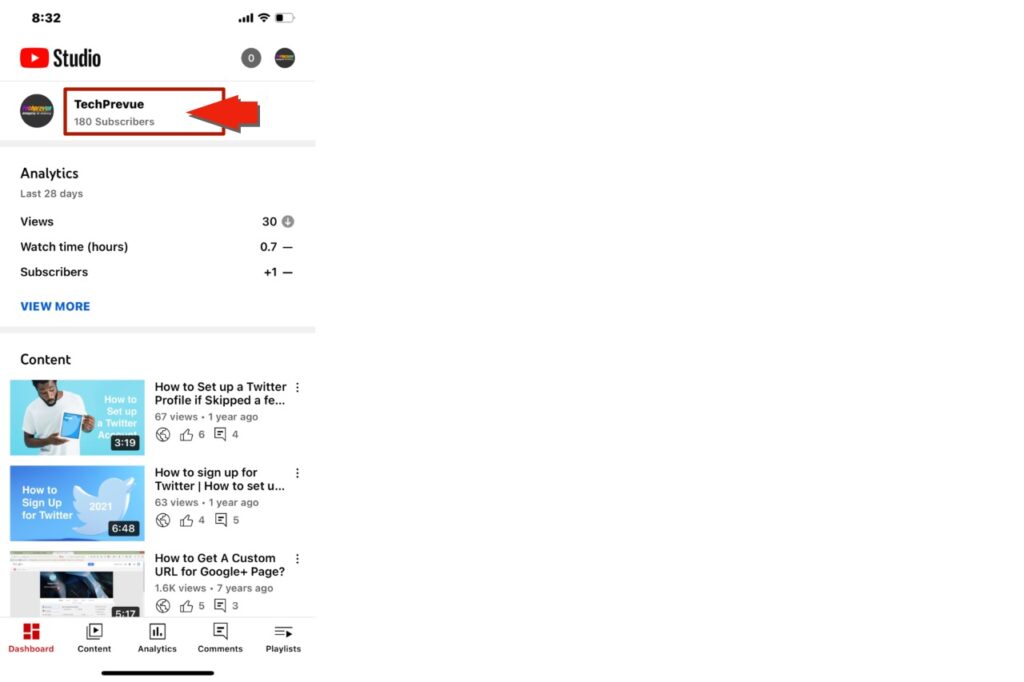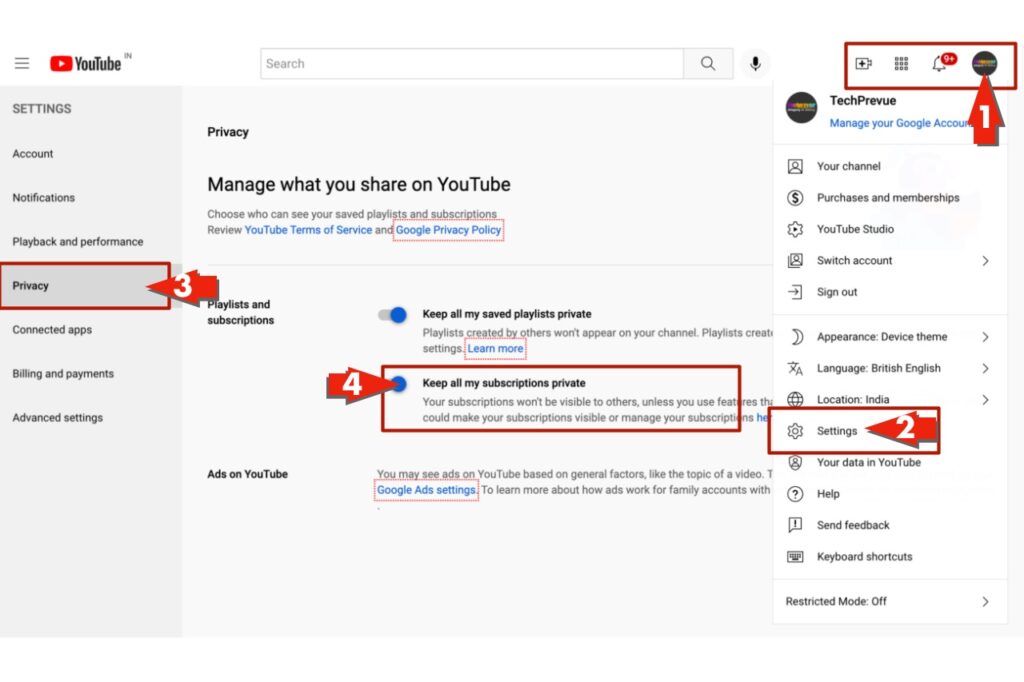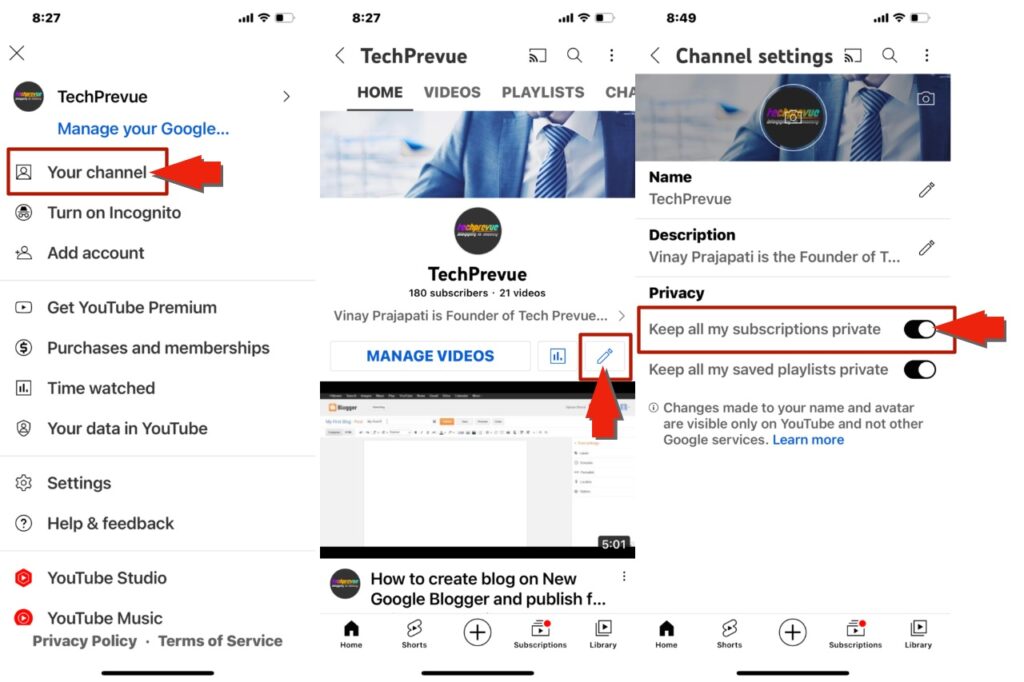Are you a YouTube content creator and encourage your visitors to click the subscribe button and the bell icon to send notifications? Do you want to see who subscribed to you on YouTube? It’s pretty interesting to stay informed about your YouTube subscribers. But how to see who your subscribers are on YouTube. Let me answer this question. As a content creator, you can use the official YouTube website to see your YouTube subscribers. It helps you see if your friends, acquaintances, and competitors subscribe to your channel to build their content strategies. So you can plan and change your video marketing strategy accordingly.
How to See Your Subscribers on YouTube
You can use YouTube studio to see your subscribers’ details, the total number of subscribers, and their usernames. In addition, it shows a list of all your YouTube subscribers. Unfortunately, the YouTube studio app does not show the usernames of your subscribers, so use the YouTube website. Hereunder, I am telling you, “how do I see my YouTube subscribers.”
How to See Your YouTube Subscribers on Website?
YouTube Studio enlists 100 recent subscribers who have kept their subscriptions public. By default, every YouTube account keeps all subscriptions private. However, users can make them public. You can see your subscribers on YouTube through the official website after following the given steps.
Sign in to the YouTube website. Click on your profile picture icon given in the top right corner. Click the Switch account icon, if you want to see the subscribers of other account (optional). Next, click on the YouTube Studio icon. Now, you are on the Channel dashboard.
Alternatively, click the URL – https://studio.youtube.com. Look for Channel analytics and Recent subscribers. The “Channel analytics” block shows you the total number of subscribers. The “Recent subscribers” block has the SEE ALL option. Click it.
The list of all your YouTube subscribers will pop up.
You can adjust the time range to last 7 days, last 28 days, last 90 days, last 365 days, and lifetime. You can also customize the rows per page to 10, 30, and 50.
Note: You can also open the YouTube website on your mobile phone instead of your computer. Only use “Request desktop website” on Safari. Alternatively, use “Request desktop site” on Google Chrome. Limitations-
You can see your subscribers on YouTube only if they keep their subscriptions public, NOT private. You can NOT see the spam YouTube accounts.
How to See Your YouTube Subscribers on Mobile?
Unfortunately, I didn’t find anything useful to explain “how to see your subscribers on YouTube on mobile.” Neither the YouTube app nor the YouTube Studio app has the option to show you the name of your subscribers; however, you can see only the subscriber count. This part of the article shows you how to see your YouTube subscribers on the mobile app.
How to See Subscribers on YouTube App?
Open the YouTube app (iOS/Android). Click on the profile icon in the top right corner. Tap Your channel icon. Under the channel name, you see the YouTube subscriber count.
How to See Subscribers on YouTube Studio App?
Install the YouTube Studio app (iOS/Android) on your mobile phone. Open the YT Studio app. Under the channel name, the subscriber count is visible.
How to Get 1000 Subscribers on YouTube?
You can gain YouTube subscribers with the following strategies-
Make interesting videos and follow the trends. Target small bandwidth viewers. Add keywords in the video title and description. Ensure continuum in creating and uploading videos. Follow the flock. Answer all questions asked in the video comments. Pin the favorite comment.
How to Keep All Your Subscriptions Private?
As I already told you, it’s all up to you to keep your subscriptions private or public. You can go through the following steps and toggle the button to make your choice. On the YouTube website –
Open the YouTube website. Click the profile icon > Settings. Next, click “Privacy” in the left sidebar. Now, enable or disable the option “Make my all subscriptions private.”
On the YouTube app –
Open the YouTube app on your mobile. Tap your profile icon > Your channel > Pencil icon. Under the privacy, you can enable or disable “Keep all my subscriptions private.”
How to Hide Subscribers on YouTube?
You can quickly hide subscribers on YouTube after following the given steps-
Go to the YouTube website > Profile icon > YouTube Studio > Settings > Channel > Advance settings > Subscriber count Untick the checkbox “Display the number of people subscribed to my channel.”
How to Remove Subscribers on YouTube?
You can easily remove or block subscribers on YouTube from your channel.
Go to the YouTube website > Profile icon > YouTube studio > Recent subscribers > See all Scroll down and customize the subscriber list. Open the user’s YouTube channel. Click the About tab > Flag icon > Block user.
How to Block Subscribers on YouTube Comments?
This method is time-consuming but works if someone creates trouble through spam commenting.
Go to the YouTube website > Profile icon > YouTube channel > Videos Open a video. Scroll down and search for a comment to block the subscriber or viewer. Hover the arrow icon on the comment, and the “kebab icon” appears. Click the kebab icon and choose “hide user from channel.”
Conclusion – How to See Subscribers on YouTube
Finally, you have read my article, so you can quickly tell someone, “how do you see your subscribers on YouTube.” Technically, it is impossible to know every subscriber of your YouTube channel. You can only see those subscribers who have not made their subscriptions private from the rest of the world. Still, do you have any questions to ask? You can leave your comment below. Our expert will try to answer within time. Don’t forget to subscribe to our YouTube channel. We will keep you updated through our videos in the near future.