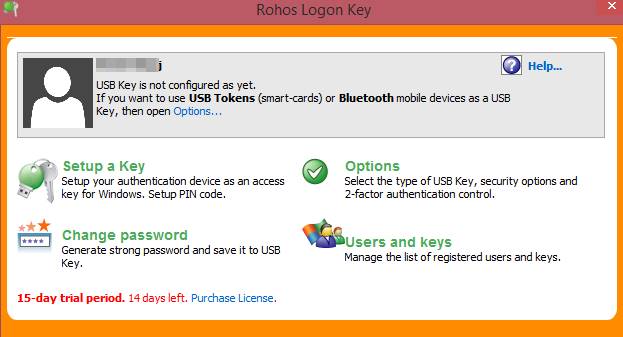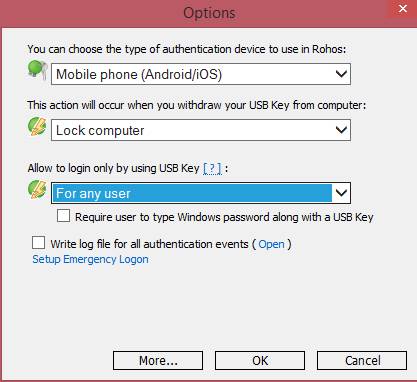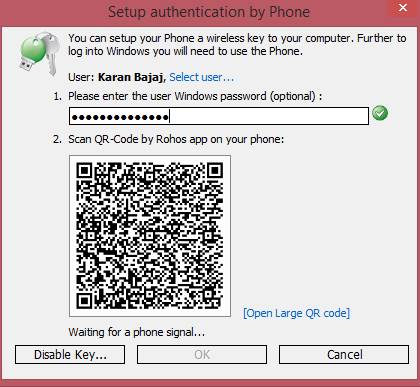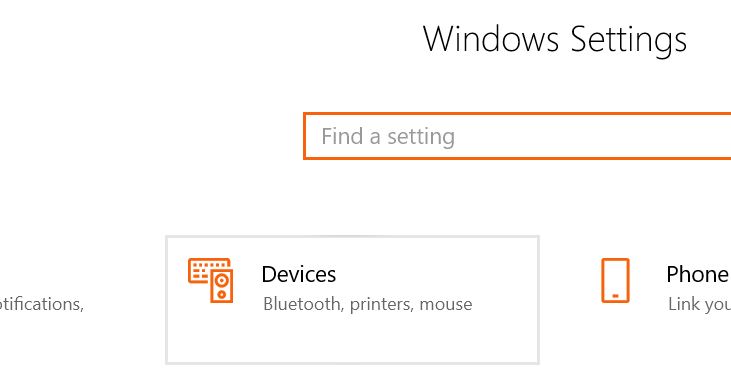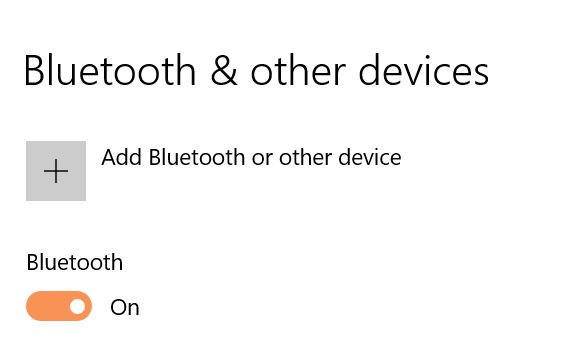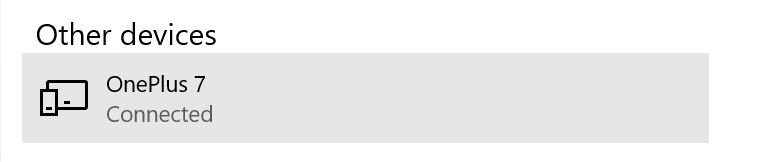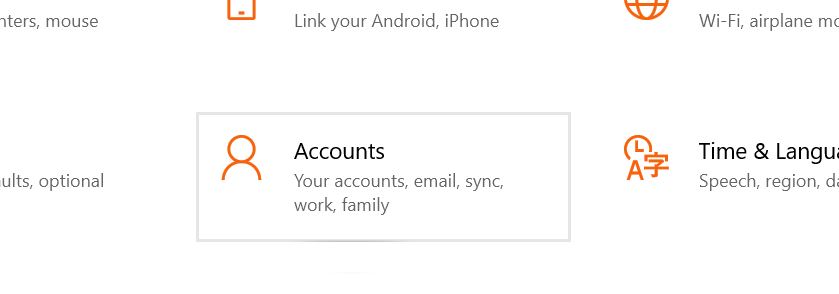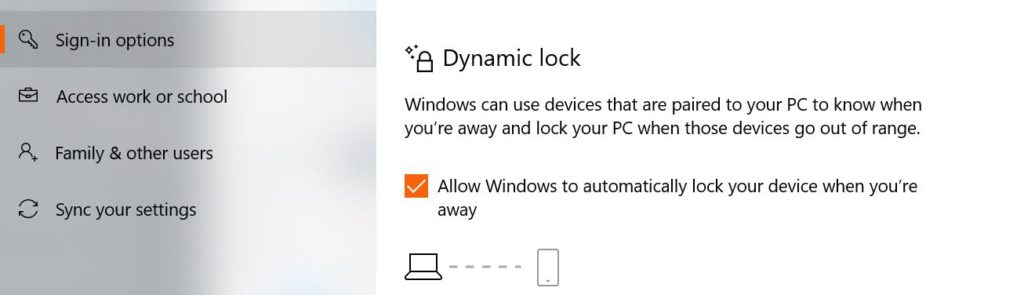Unlock Windows PC from Android or iPhone
Unlock your PC using Rohos Login Key
Download Rohos Login Key on both your computer and your smartphone to unlock the PC.
First, download the software on the devices you want to pair to unlock your PC.Rohos For WindowsRohos For Mac OSRohos For AndroidRohos for iPhone
Launch the program in your windows PC and you will see a page as shown below.
Click on the Options button and set the settings as shown in the screenshot below.After selecting all the options click on ok.Select the setup a key option and then select the QR code method to verify your key there.
Finally, download the mobile app from the above links and scan the QR code from that app displaying on the screen and your mobile will unlock by detecting your PC.
Now your PC is authenticated with your smart device and every time after unlocking from windows screen you will also need your smart device to unlock the second authentication process.
2. Unlock your PC using Dynamic Lock
First, head to the Settings > Devices.
Under the devices, click on the ‘Bluetooth & other devices’ and enable Bluetooth from there.
Then pair your smartphone with the PC through a Bluetooth connection.
Once you have paired, then head to the Settings > Accounts.
Now select the ‘Sign in options’ from the left-hand side menu and enable ‘Dynamic Lock’
That’s it, and you are done! This is how you can use the dynamic lock feature to lock and unlock your Windows 10 computer. Read More:
How to Install MIUI 12 On Any Xiaomi PhoneHow to Apply for MIUI 12 Beta Testing ProgramHow to Remove Pre-Installed Android Apps?